7 Update an Employee Record
The Update functionality modifies an employee record in the database according to the user edits on the web page.
First, you must search for an employee in the records. Once you retrieve the
information related to the employee, you will find the Edit button to modify
details related to the employee. 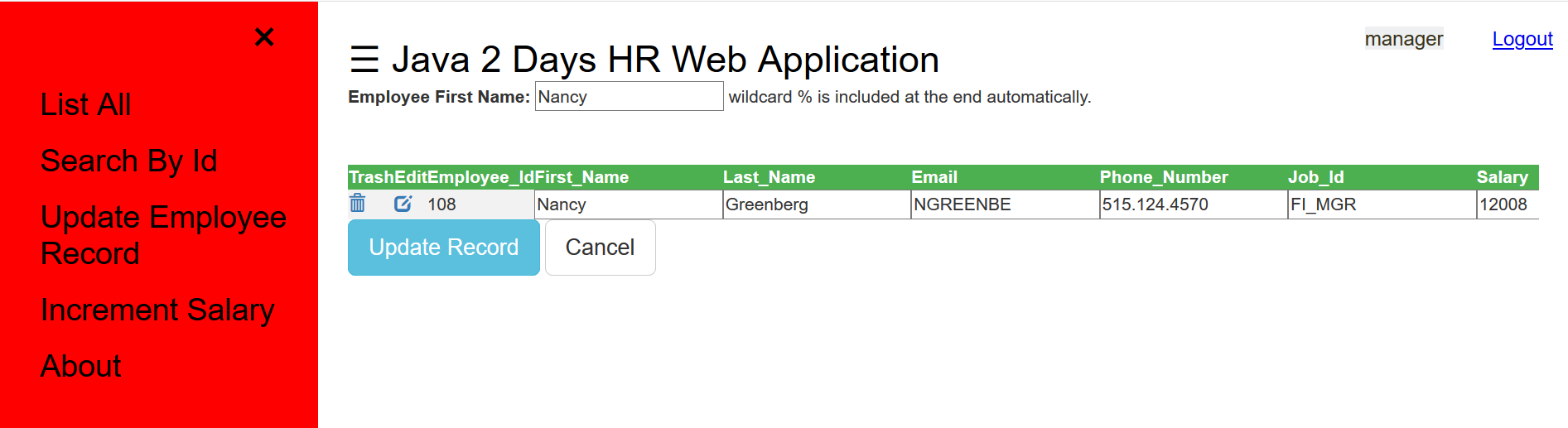
In this chapter, you learn to add code required to build the Update functionality. You will learn how to:
- Declare a new method
getEmployeeByFn(String)inJavaBean.java. - Declare a new method
updateEmployee(int)inJavaBean.java. - Implement a new method
getEmployeeByFn(String)inJavaBeanImpl.java. - Implement a new method
updateEmployee(int)inJavaBeanImpl.java. - Add new code to
WebController.javato process the request and response. - Create a HTML page
listByName.htmlto display the results.
Note:
The hradmin user has the privilege to update an employee record. The hrstaff user does not have the privilege to update an employee record.7.1 Declare a new method getEmployeeByFn(String) in EmployeeBean.java
To modify the details of an employee, the hradmin must first search for the
employee based on his/her first name. The getEmployeeByFn(String) method
searches employees based on their first name.
Class Name:
src/main/java/com/oracle/jdbc/samples/bean/EmployeeBean.java
Github Location: EmployeeBean.java
Steps to declare the new method:
- Open the
JdbcBean.javafile in IntelliJ. To create the JdbcBean.java class, refer to Creating a Java Bean Interface for a JDBC Connection. Use the same class and declare new methods for each one of the functionalities. - Declare a method
getEmployeeByFn(String)that takes first name as an input parameter.public List<Employee> getEmployeeByFn(String fn);
7.2 Declare a new method updateEmployee(Employee)
The updateEmployee(Employee) method updates the attributes of an
employee such as first name, last name, salary, job_id and so on.
Class Name:
src/main/java/com/oracle/jdbc/samples/bean/JavaBean.java.
Github Location: EmployeeBean.java
Steps to declare a new method:
- Open the
JdbcBean.javafile in IntelliJ. To create the JdbcBean.java class, refer to Creating a Java Bean Interface for a JDBC Connection. Use the same class and declare new methods for each one of the functionalities. - Declare a method
updateEmployee(Employee)that takes Employee object as an input parameter.public Employee updateEmployee(int empId);
7.3 Implement a New Method getEmployeebyFn() for Search by Employee name
The getEmployeeByFn(String) method takes the employee id as the input
parameter and returns an object of type Employee.
Class Name:
src/main/java/com/oracle/jdbc/samples/bean/JdbcBeanImpl.java
Github Location: EmployeeBeanImpl.java
Steps to implement the method:
- Open the
JdbcBeanImpl.javafile in IntelliJ. To create theJdbcBeanImpl.javaclass, refer to Creating a Java Bean Implementation for a JDBC Connection. Use the same class and add new implementation methods for each one of the functionalities. - Add the following code snippet to implement the
getEmployeeByFn(String)method:public List<Employee> getEmployeeByFn(String fn) { /* Declare an array to store the returned employee list */ List<Employee> returnValue = new ArrayList<>(); /* Get the database connection */ try (Connection connection = getConnection()) { /* Insert the SQL statement to fetch an employee using the employee first name */ try (PreparedStatement preparedStatement = connection.prepareStatement( "SELECT Employee_Id, First_Name, Last_Name, Email, Phone_Number, Job_Id, Salary FROM EMPLOYEES WHERE First_Name LIKE ?")) { /* Set the input parameter as the first name */ preparedStatement.setString(1, fn + '%'); try (ResultSet resultSet = preparedStatement.executeQuery()) { while(resultSet.next()) { /* Check if the resultSet has any value */ returnValue.add(new Employee(resultSet)); } } } } catch (SQLException ex) { /* Catch the SQLException and log the message in logger*/ logger.log(Level.SEVERE, null, ex); ex.printStackTrace(); } /* Return the list of employees from the method */ return returnValue; }
7.4 Implement a new method updateEmployee(Employee)
The updateEmployee(Employee) method enables you to update the employee
details such as first_name, last_name, and so on in the employee record.
Class Name:
src/main/java/com/oracle/jdbc/samples/bean/EmployeeBeanImpl.java
Github Location: EmployeeBeanImpl.java
Steps to Implement a new method:
- Open the
JdbcBeanImpl.javafile in IntelliJ. To create theJdbcBeanImpl.javaclass, refer to Creating a Java Bean Implementation for a JDBC Connection. Use the same class and add new implementation methods for each one of the functionalities. - Add the following code snippet to implement the
updateEmployee(Employee)method:public String updateEmployee(Employee employee) throws SQLException { /*Declare and initialize a variable to capture the number of records updated*/ int updateCount = 0; /* Get the database connection*/ try (Connection connection = getConnection()) { try (PreparedStatement preparedStatement = connection.prepareStatement( /* Insert the SQL statement to select an employee based on the employee id */ "UPDATE employees SET FIRST_NAME = ?, LAST_NAME = ?, EMAIL = ?, PHONE_NUMBER = ?, SALARY = ? WHERE EMPLOYEE_ID = ?")) { /*Set the new values entered by the user for each attribute and execute the prepapredStatement */ preparedStatement.setString(1, employee.getFirst_Name()); preparedStatement.setString(2, employee.getLast_Name()); preparedStatement.setString(3, employee.getEmail()); preparedStatement.setString(4, employee.getPhone_Number()); preparedStatement.setInt(5, employee.getSalary()); preparedStatement.setInt(6, employee.getEmployee_Id()); updateCount = preparedStatement.executeUpdate(); } }catch (SQLException ex) { /* Catch the SQLException and log the message in the logger*/ logger.log(Level.SEVERE, "Unable to update record", ex); throw new SQLException("Alert! Record could not be updated, "+ex.getMessage(), ex); } /* Log the message with the number of records updated to the logger */ logger.fine("Update count: " +updateCount); /* If none of the records were updated, enter an alert message */ if (updateCount != 1) { logger.severe("Unable to update record"); throw new SQLException("Alert! Record could not be updated"); } /* Return the success message if the record was updated */ return "Success: Record updated"; }
7.5 Add the code to a Servlet to process the request
Add the relevant code to WebController.java to update an
employee.
Class Name:
src/main/java/com/oracle/jdbc/samples/web/WebController.java
Github Location: WebController.java
Steps to add the code:
- Open the
WebController.javaclass. To create theWebController.java, refer to Creating a Servlet to Process the Request. Use the same class and add the required code. - Declare a variable
FN_KEYto capture first name of the employee. This is a global variable, hence, declare it outside the methodprocessRequest()but within theWebControllerclass.private static final String FN_KEY = "firstName"; - The method
processRequest()is already created in the ListAll feature. Now, we add the code to implement Update an Employee functionality. Add an ELSEIF condition to handle the new functionality. Get the employee id entered by the user and invoke the methodgetEmployee(int)to verify if the employee record exists.if ((value = request.getParameter(ID_KEY)) != null) { int empId = Integer.valueOf(value).intValue(); employeeList = employeeBean.getEmployee(empId); } /* New code added below */ else if ((value = request.getParameter(FN_KEY)) != null) { employeeList = jdbcBean.getEmployeeByFn(value); } else { /* Previously used getEmployees() method for Listall feature */ employeeList = employeeBean.getEmployees(); }
7.6 Create a New HTML for Search by Employee Id
A HTML page that shows an input placeholder for the user to enter the employee first name. If the employee record is found, then the details of the employee is displayed on the page, otherwise, an error message will be displayed.
Class Name:src/main/webapp/listById.html
Github Location: listByName.html
Steps to create the HTML page:
- Create the title, stylesheet, and body for the HTML
page.
<!DOCTYPE html> <html lang="en"> <head> <meta charset="UTF-8"> <title>List Employee by Id</title> <!-- Specify the stylesheet here --> <link rel="stylesheet" type="text/css" href="css/app.css" > <!-- Bootstrap JS for the UI --> <link rel="stylesheet" href="http://maxcdn.bootstrapcdn.com/bootstrap/3.3.6/css/bootstrap.min.css"> <script src="https://ajax.googleapis.com/ajax/libs/jquery/1.12.2/jquery.min.js"></script> </head> - Start the
<body>tag and a<input>tag for capturing the employee id.<body> <div><label>Employee First Name: </label> <input id="firstName" type="textfield" onkeypress="return waitForEnter(event)"\> wildcard % is included at the end automatically.</div> <br/> <br/> <div id="id-emp"></div> <div id="UpdateButton"> <button type="button" class="btn btn-info btn-lg" onclick='javascipt:confirmUpdate()'>Update Record</button> <button type="button" class="btn btn-default btn-lg" onclick='javascipt:cancelUpdate()'>Cancel</button> </div> - Define the action when a request is sent, that is, when a link for any one of
the functionality is selected.
$('#UpdateButton').hide(); // keys; function waitForEnter(e) { if (e.keyCode == 13) { fetchElement($("#firstName").val()); return false; } } function fetchElement(firstName) { var xmlhttp = new XMLHttpRequest(); var url = "WebController?firstName=" +firstName; xmlhttp.onreadystatechange=function() { if (xmlhttp.readyState == 4 && xmlhttp.status == 200) { processResponse(xmlhttp.responseText); } } xmlhttp.open("GET", url, true); xmlhttp.send(); } - Create the
processResponse()function to display the JSON results on HTML page.function processResponse(response) { var arr = JSON.parse(response); if (arr == null || arr.length == 0) { out = '<div class="alert alert-warning"><strong>Alert!</strong>' +' No records found for the given Fist_Name</div>' } else { var i; var out = "<table>"; // keys is global so that it can be used later as well keys = Object.keys(arr[0]); // Print headers out += "<tr><th>Trash</th><th>Edit</th>" for(i = 0; i < keys.length; ++i) { out += "<th>"+keys[i]+"</th>" } out += "</tr>"; // Print values for(j = 0; j < arr.length; j++) { pk = arr[j][keys[0]]; out += '<tr><td><a href="javascript:confirmDelete(\'' +pk +'\')">' +'<span class="glyphicon glyphicon-trash"></span>' +'</a></td>' +'<td><a href="javascript:allowEditSalary(\'' +pk +'\')">' +'<span class="glyphicon glyphicon-edit"></span>' +'</a></td>'; // 0 is the primary key for(i = 0; i < keys.length; ++i) { // creating an id to each column out += "<td id='" +pk +'_' +keys[i] +"'> "+arr[j][keys[i]]+"</td>"; } out += "</tr>" } out += "</table>"; } $('#id-emp').html(out); } - Add the allowEditSalary(pk) function to make the field names editable once the employee
record is
displayed.
function allowEditSalary(pk) { // If the edit button is pressed already if(typeof currentPK != 'undefined' && currentPK == pk) { console.log('Make column readonly'); for(i = 1; i < keys.length; ++i) { var x = '#' +pk +"_" +keys[i]; var value = $(x).text().trim(); console.log(value); $(x).val(value); } $('#UpdateButton').hide(); currentPK = ''; } else{ currentPK = pk; for(i = 1; i < keys.length; ++i) { var x = '#' +pk +"_" +keys[i]; var value = $(x).text().trim(); $(x).html("<input type='text' value='" +value +"' \>"); } $('#UpdateButton').show(); } } - Add the
confirmUpdate()andcancelUpdate()functions to define the confirm and cancel actions respectively.function confirmUpdate() { var res = confirm("Do you really want to Update"); if(res == true) { console.log("Udating record"); $('#UpdateButton').hide(); } else { console.log("Record not updated"); } } function cancelUpdate() { if(typeof currentPK != 'undefined') { console.log('Make column readonly'); for(i = 1; i < keys.length; ++i) { var x = '#' +pk +"_" +keys[i]; var value = $(x).text().trim(); console.log("cancelUpdate: " +value); $(x).text(value); } $('#UpdateButton').hide(); currentPK = ''; } }