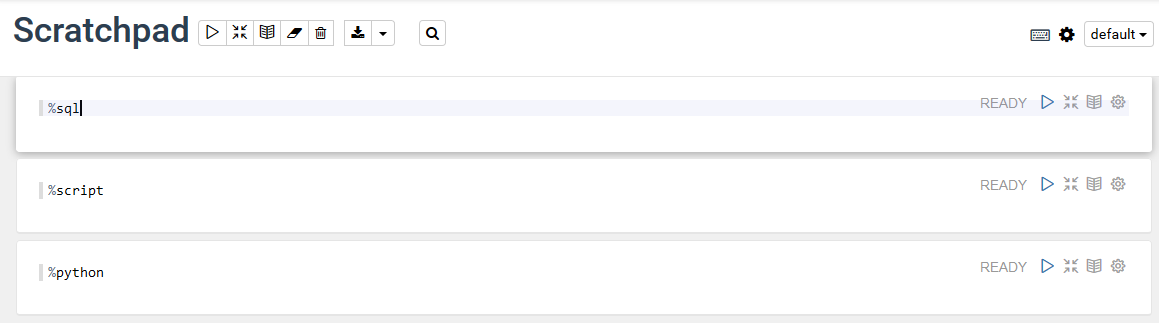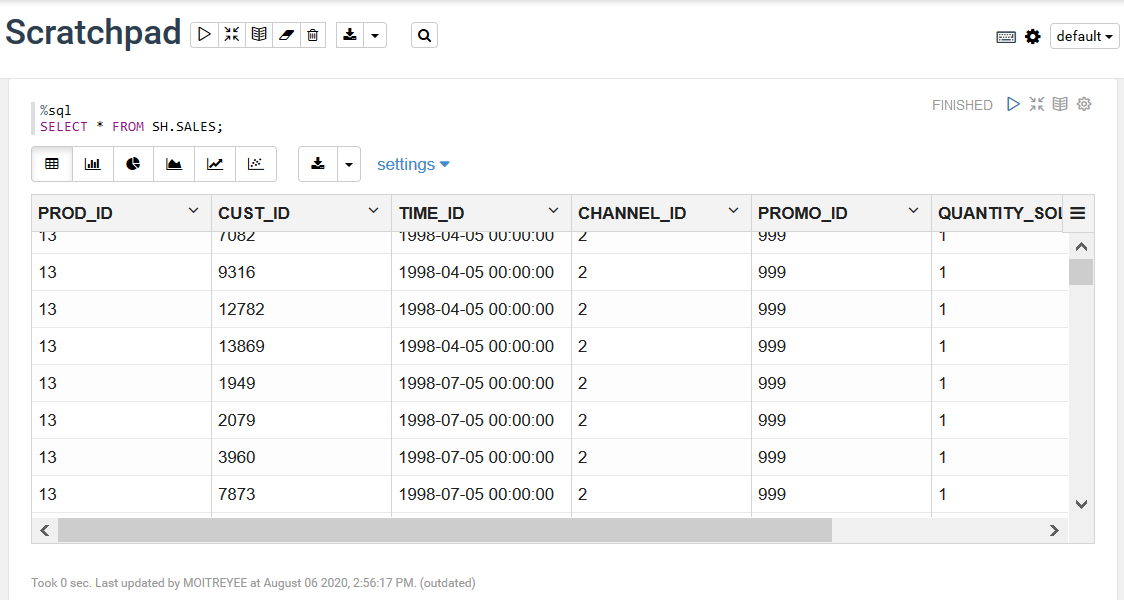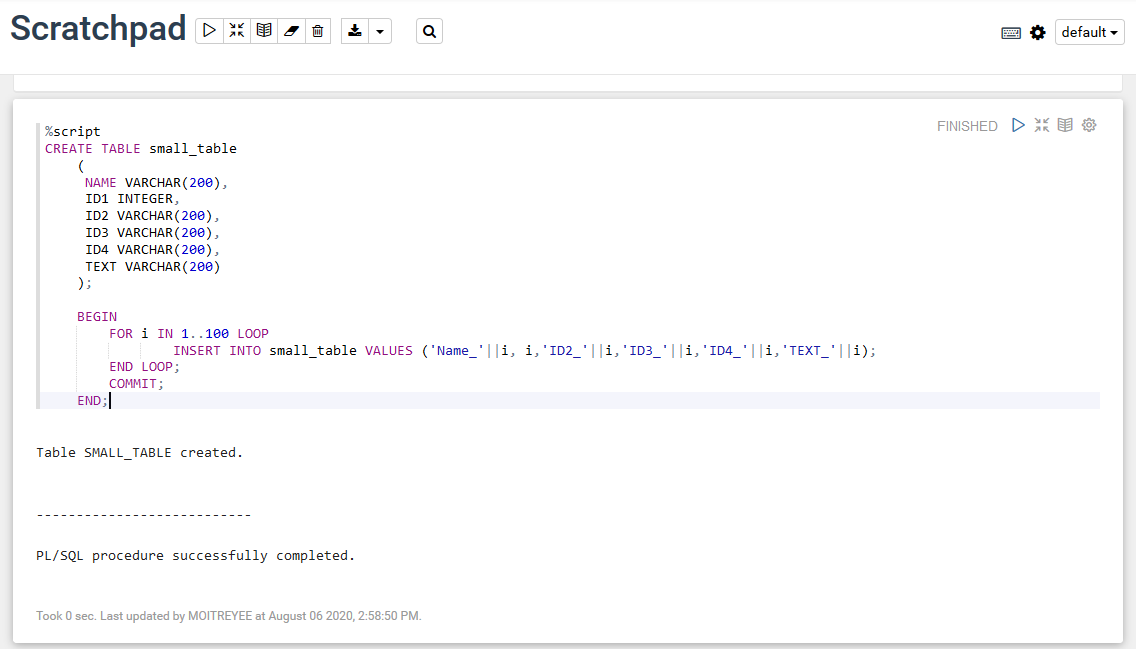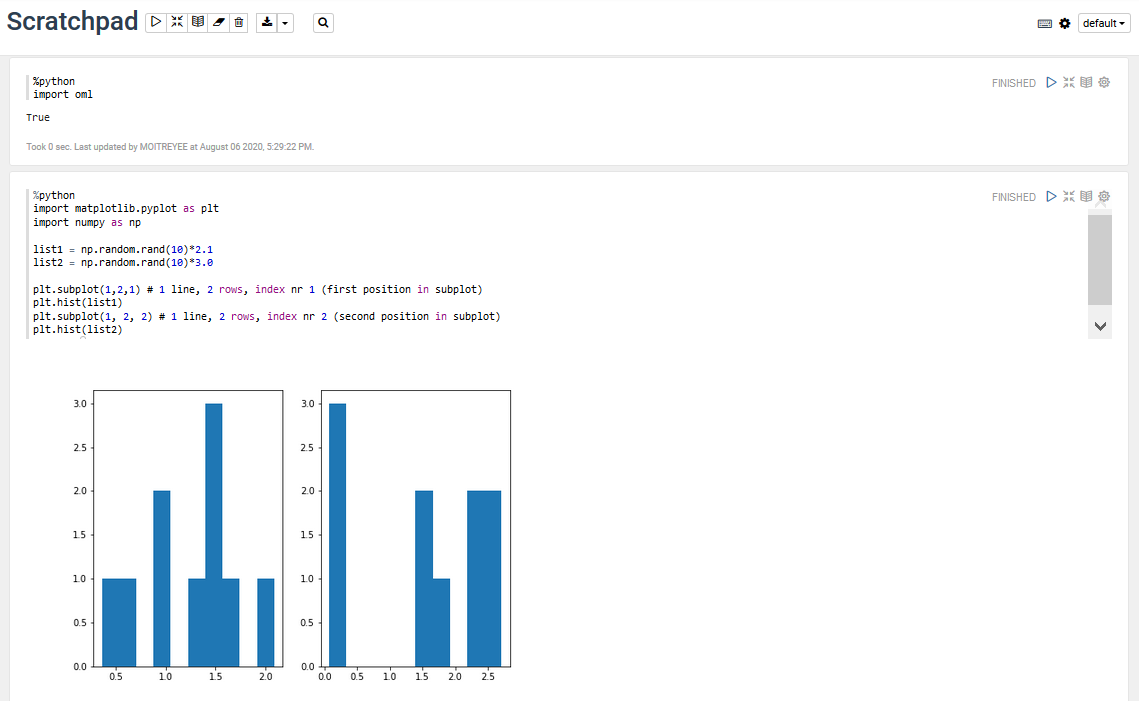Use the Scratchpad
The Scratchpad provides you convenient one-click access to a notebook for running SQL statements, PL/SQL scripts, and Python scripts that can be renamed. The Scratchpad is available on the Oracle Machine Learning Notebooks home page.
Note:
The Scratchpad is a regular notebook that is prepopulated with three paragraphs - %sql, %script, and %python.
After you run your scripts, the Scratchpad is automatically saved as a notebook by the default name Scratchpad in the Notebooks page. You can access it later in the Notebooks page. You can run all the paragraphs together or one paragraph at a time.