3 Using AutoUpgrade for Oracle Database Upgrades
Learn how to use AutoUpgrade to simplify your upgrade tasks.
- About Oracle Database AutoUpgrade
The AutoUpgrade utility identifies issues before upgrades, performs pre- and postupgrade actions, deploys upgrades, performs postupgrade actions, and starts the upgraded Oracle Database. - Checking for Java Version Support
Typically, you start the AutoUpgrade JAR file in the Oracle home from which you are upgrading. However, the Oracle home must contain Java 8. - Examples of How to Use AutoUpgrade
To guide your upgrade, use the AutoUpgrade workflow example that matches your upgrade use case. - AutoUpgrade Messages and Process Description Terms
To understand how your upgrade checks and operations are proceeding, learn about the AutoUpgrade utility messages that are generated as the utility runs. - About AutoUpgrade Processing Modes
The four AutoUpgrade processing modes (Analyze, Fixup, Deploy, and Upgrade) characterize the actions that AutoUpgrade performs as it runs. - Understanding AutoUpgrade Workflows and Stages
The AutoUpgrade workflow automates each step of a typical upgrade process. The stages that run depend on the processing mode that you select. - Understanding Non-CDB to PDB Upgrades with AutoUpgrade
You can upgrade and convert a non-CDB to a PDB in a new CDB in a single operation, or upgrade and then convert a Non-CDB database to a PDB in a pre-existing CDB. - Understanding Unplug-Plug Upgrades with AutoUpgrade
AutoUpgrade can perform an unplug of a pluggable database (PDB) from an earlier release source container database (CDB), plug it into a later release target CDB, and then complete all the steps required to upgrade the PDB to the target CDB release. - AutoUpgrade Command-Line Parameters
Review the AutoUpgrade parameters and select the parameters and options for your Oracle Database upgrade use case. - AutoUpgrade Utility Configuration Files
AutoUpgrade configuration files contain all the information required to perform Oracle Database upgrades. - AutoUpgrade and Oracle Database Configuration Options
When you run AutoUpgrade, it determines the type of database (Oracle Database, Oracle Database Standalone with Oracle ASM, or Oracle RAC), and performs an upgrade for that type of database - AutoUpgrade Configuration File Examples
Use these examples to understand how you can modify your own AutoUpgrade configuration files to perform a variety of configuration actions during the upgrade. - AutoUpgrade Internal Settings Configuration File
Internal configuration settings control how AutoUpgrade runs. - AutoUpgrade Log File Structure
The AutoUpgrade utility produces a log file structure that includes job status and configuration files. - Enabling Full Deployments for AutoUpgrade
To enable a guaranteed restore point (GRP) so that you can flashback an upgrade, you must set up archive logging, and you should complete other tasks to enable AutoUpgrade to complete the upgrade. - Examples of How to Use the AutoUpgrade Console
The AutoUpgrade console provides a set of commands to monitor the progress of AutoUpgrade jobs. The console starts by default when you run the AutoUpgrade utility, and is enabled or disabled by the parametersconsoleandnoconsole. - How to Override Default Fixups
You can use theRUNFIXcolumn entry to disable automated fixups, except in cases where disabling the fixup violates security or Oracle policy. - Local Configuration File Parameter Fixups Checklist Example
To include or exclude specific fixups for individual databases during upgrades, use the local configuration file checklist. - Proper Management of AutoUpgrade Database Changes
AutoUpgrade is a powerful utility, which requires that you use it responsibly. Review and avoid using AutoUpgrade in ways that put the database at risk. - AutoUpgrade and Microsoft Windows ACLs and CLIs
When running AutoUpgrade on Microsoft Windows systems, Oracle recommends additional best practices with access control lists (ACLs) and command-line interfaces (CLIs).
Understanding Unplug-Plug Upgrades with AutoUpgrade
AutoUpgrade can perform an unplug of a pluggable database (PDB) from an earlier release source container database (CDB), plug it into a later release target CDB, and then complete all the steps required to upgrade the PDB to the target CDB release.
There are two workflows for unplug-plug PDB upgrades using AutoUpgrade, depending on how you configure the upgrade:
- You unplug one or more pluggable databases from one source CDB, and plug them into a new release target CDB
- You unplug multiple pluggable databases from different source CDBs, and plug them into a new release target CDB
After the upgrade, for each PDB, you must configure database listeners and
local naming parameters (tnsnames.ora files). You must also configure
Oracle Wallet management.
Caution:
As with any other change to the database, before you run AutoUpgrade to complete the conversion and upgrade, Oracle strongly recommends that you implement a reliable backup strategy to prevent unexpected data loss. There is no option to roll back an unplug-plug PDB upgrade after AutoUpgrade starts this procedure. AutoUpgrade does not support unplug-plug upgrades of PDBs that use Transparent Data Encryption (TDE), or that have an encrypted tablespace.The following illustration shows the two unplug-plug options you can use:
- Unplug PDBs from one source Oracle Database 12.2 CDB
(
CDB1, withpdbaandpdbb) and plug them into a new release target CDB (CDB3). - Unplug PDBs from multiple source CDBs (Oracle Database 12.2 on
CDB1,pdbaandpdbb), and Oracle Database 18c,CDB2,pdbcandpdbd), and plug them into a new release target CDB (CDB3).
Figure 3-1 Unplug-Plug Upgrades from Source to Target
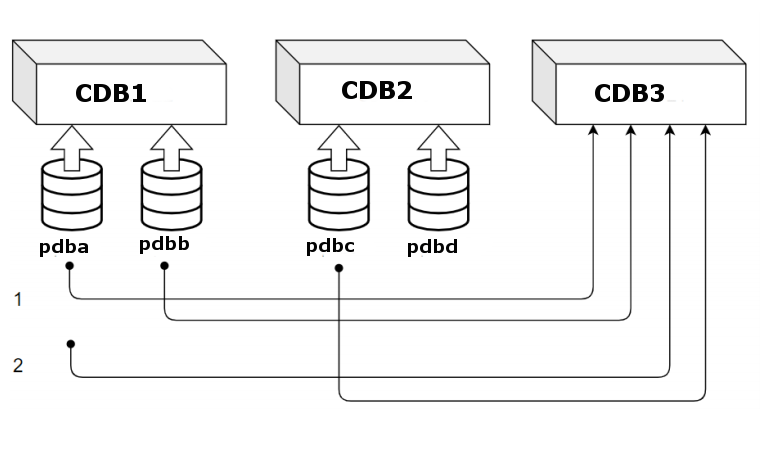
Description of "Figure 3-1 Unplug-Plug Upgrades from Source to Target"
Requirements for Source and Target CDBs
To perform an unplug-plug upgrade, your source and target CDBs must meet the following conditions:
- You have created the target release CDB, and opened the CDB before starting the unplug-plug upgrade.
- The endian format of the source and target CDBs are identical.
- The set of Oracle Database components configured for the target release CDB include all of the components available on the source CDB.
- The source and target CDBs have compatible character sets and national character sets
- The source CDB release must be supported for direct upgrade to the target CDB release.
- External authentication (operating system authentication) is enabled for the source and target CDBs
- The Oracle Application Express installation type on the source CDBs should match the installation type on the target CDB.
- There should be no existing guaranteed restore point (GRP) on the non-CDB Oracle Database that you want to plug in to the CDB.
Caution:
Do not use AutoUpgrade to perform an unplug-plug upgrade to a CDB that is part of an Oracle Data Guard configuration. To upgrade a PDB using an unplug-plug to a CDB with an Oracle Data Guard configuration, you must perform the upgrade manually using the procedure described in the following My Oracle Support note:
Features of Unplug-Plug Upgrades
When you select an unplug-plug upgrade, depending on how you configure the AutoUpgrade configuration file, you can use AutoUpgrade to perform the following options during the upgrade:
- You can either keep the PDB name that you have in the source CDB, or you can change the PDB name.
- You can make a copy of the data files to the target CDB, while preserving all of the old files.
- You can copy the data files to the target location, and then delete the old files on the source CDB
- You can process one PDB, or you can link to an inclusion list and process many PDBs in one upgrade procedure; the only limit for the number of PDBs you can process are the server limits, and the limits for PDBS on the CDB.
Example 3-1 AutoUpgrade Configuration File for Unplug-Plug Upgrades
To use the unplug-plug PDB upgrade
option, you must set the system identifier parameters for the source CDB and PDB,
parameter target_cdb in the AutoUpgrade configuration file. The
target_cdb parameter value defines the Oracle system identifier
(SID) of the container database into which you are plugging the non-CDB Oracle
Database. For
example:
global.autoupg_log_dir=/home/oracle/autoupg
global.autoupg log_dir=/home/oracle/autoupg
upg1.sid=CDB122
upg1.source_home=/u01/app/oracle/product/12.2.0/dbhome_1
upg1.target_home=/u01/app/oracle/product/19.1.0/dbhome_1
upg1.target_version=19.1.0
upg1.target_cdb=cdb21x
upg1.target_pdb_name.pdb_2=depsales
upg1.target_pdb_copy_option.pdb_2=file_name_convert=('pdb_2','depsales')Parent topic: Using AutoUpgrade for Oracle Database Upgrades