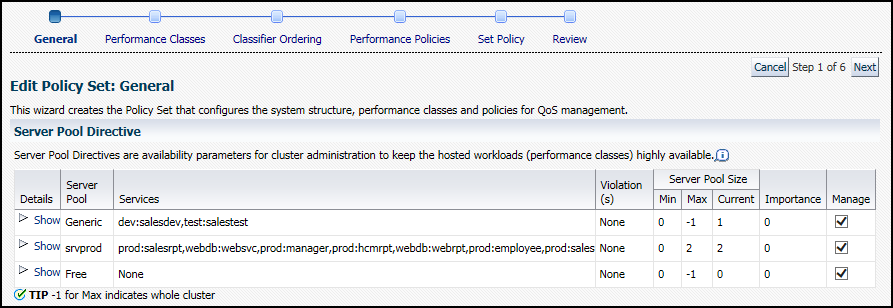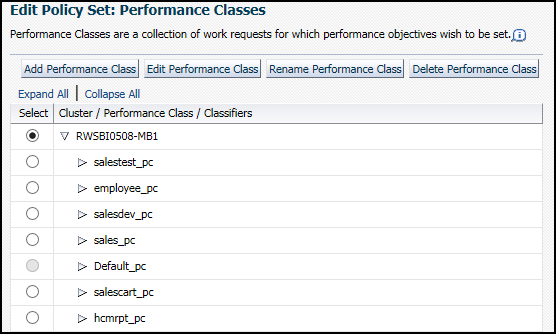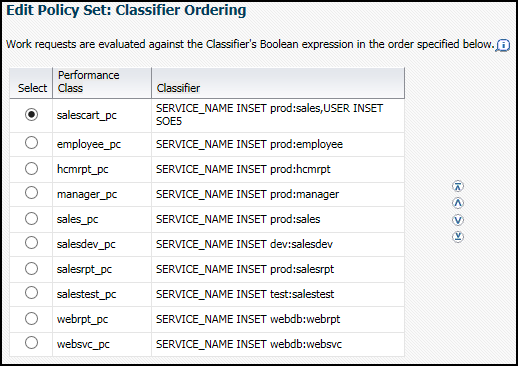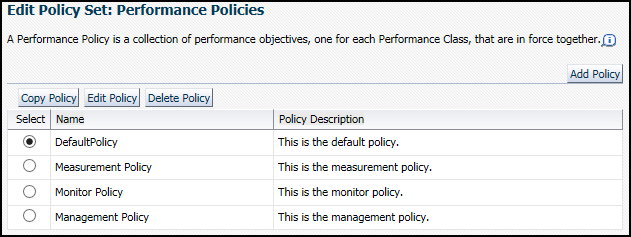9.4 Administering the Policy Set
Whether you are configuring the Oracle Database QoS Management system for the first time, or want to create a new Policy Set, you use the Create Policy Set wizard to create your Policy Set.
You use the Edit Policy Set wizard to modify your existing Policy Set.
Note:
If you decide to create a new Policy Set, then all existing Performance Policies and user-added Performance Classes must be re-created. The changes you make to the stored Policy Set are not saved until you click Submit Policy Set in the last page of the Policy Set wizard.
- Editing a Policy Set
You can modify the policy sets for your system. - Adding Server Pools to a Policy Set
Server pools are created by the cluster or database administrator, using either Oracle Enterprise Manager Cloud Control or Server Control (SRVCTL). - Modifying Server Pool Settings
To modify the server pool settings, you configure a server pool directive override for a Policy Set. - Adding Database Services to a Policy Set
By creating additional services, you can monitor your workload performance at a finer level, by limiting use of the new services to specific applications or users. - Updating a Policy Set to Include a New Database
If a new database is added to your cluster, you can configure Oracle Database QoS Management to manage or monitor the workload on this database.
Parent topic: Administering the Oracle Database QoS Management System
9.4.1 Editing a Policy Set
You can modify the policy sets for your system.
To modify an existing Policy Set, perform the following steps:
Related Topics
Parent topic: Administering the Policy Set
9.4.2 Adding Server Pools to a Policy Set
Server pools are created by the cluster or database administrator, using either Oracle Enterprise Manager Cloud Control or Server Control (SRVCTL).
- Refer to Oracle Clusterware Administration and Deployment Guide for instructions on how to create a server pool.
- After the cluster administrator has created a server pool, you can add the server pool to the Oracle Database QoS Management system.
9.4.3 Modifying Server Pool Settings
To modify the server pool settings, you configure a server pool directive override for a Policy Set.
Note:
You can change the minimum and maximum settings for the listed server pools, but you cannot create additional server pools using this interface. Any changes made here, after they are submitted, alter the current server pool properties set in the Manage Server Pools section of Oracle Enterprise Manager Cloud Control when the associated Performance Policy is active.
Related Topics
Parent topic: Administering the Policy Set
9.4.4 Adding Database Services to a Policy Set
By creating additional services, you can monitor your workload performance at a finer level, by limiting use of the new services to specific applications or users.
- The database administrator uses SRVCTL or Oracle Enterprise Manager Cloud Control to create database services that are managed by Oracle Clusterware. You can use the Availability menu on the database target page of Enterprise Manager Cloud Control to create services for an Oracle RAC database.
- The QoS Administrator adds one or more Performance Classes to the Policy Set or modifies the existing Performance Classes to include the new database services
Note:
Database services appear in Oracle Database QoS Management as db_name:service_name, so the service names must be unique within a database.
Parent topic: Administering the Policy Set
9.4.5 Updating a Policy Set to Include a New Database
If a new database is added to your cluster, you can configure Oracle Database QoS Management to manage or monitor the workload on this database.
Parent topic: Administering the Policy Set