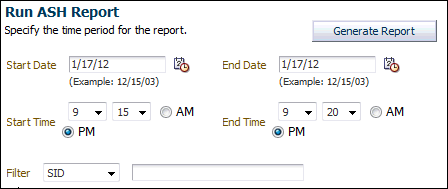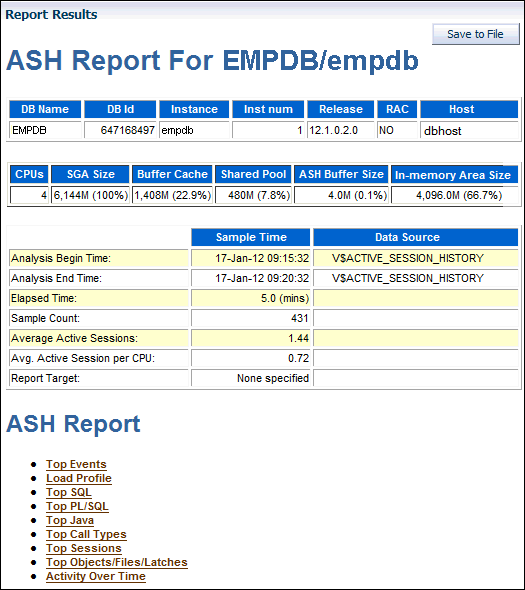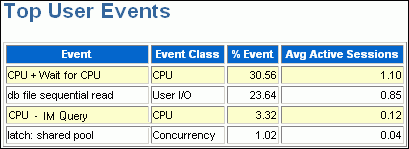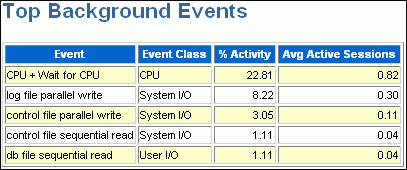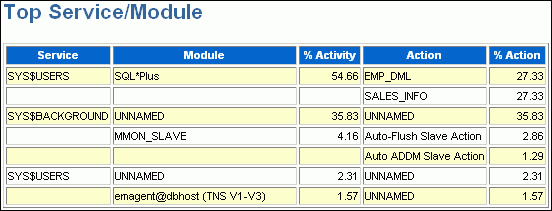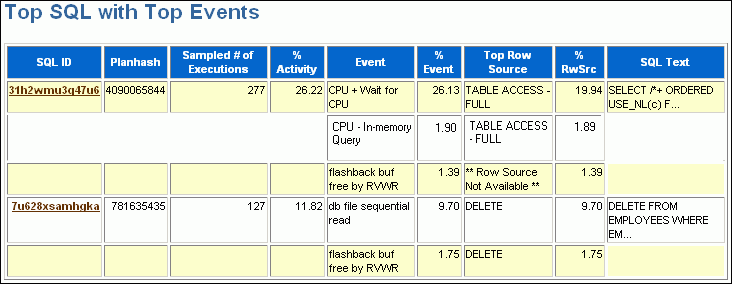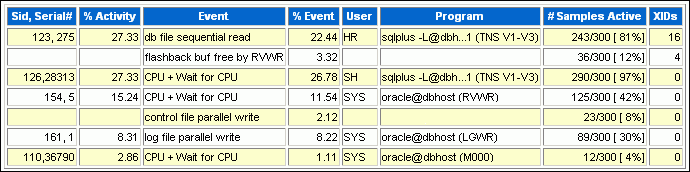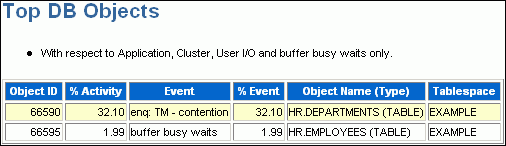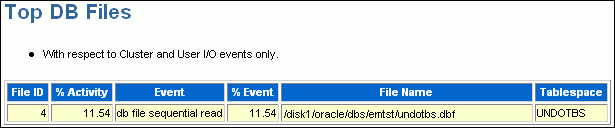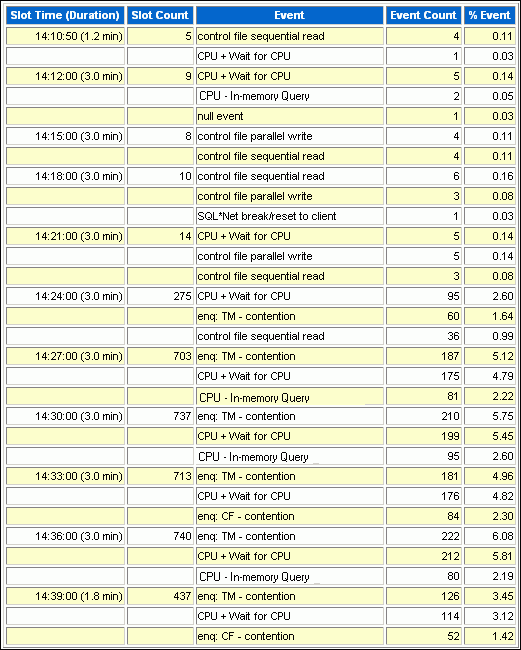8 Resolving Transient Performance Problems
Transient performance problems are short-lived and typically do not appear in the Automatic Database Diagnostic Monitor (ADDM) analysis. ADDM tries to report the most significant performance problems during an analysis period in terms of their effect on database time (DB time). If a problem lasts for a brief time, then its severity might be averaged out or minimized by other performance problems in the entire analysis period. Therefore, the problem may not appear in the ADDM findings. Whether or not a performance problem is captured by ADDM depends on its duration compared to the interval between the Automatic Workload Repository (AWR) snapshots.
If a performance problem lasts for a significant portion of the time between snapshots, then it is captured by ADDM. For example, if the snapshot interval is one hour, then a performance problem that lasts 30 minutes should not be considered a transient performance problem because its duration represents a significant portion of the snapshot interval and is likely to be captured by ADDM.
On the other hand, a performance problem that lasts 2 minutes could be transient because its duration is a small portion of the snapshot interval and probably does not appear in the ADDM findings. For example, if the system was slow between 10:00 p.m. and 10:10 p.m., and if the ADDM analysis for the time period between 10:00 p.m. and 11:00 p.m. does not show a problem, then a transient problem may have occurred for only a few minutes of the 10-minute interval.
This chapter contains the following sections:
Overview of Active Session History
To capture a detailed history of database activity, Oracle Database samples active sessions each second with the Active Session History (ASH) sampler. AWR snapshot processing collects the sampled data into memory and writes it to persistent storage. ASH is an integral part of the Oracle Database self-management framework and is extremely useful for diagnosing performance problems.
ASH gathers sampled data at the session level rather than at the instance level. By capturing statistics for only active sessions, ASH collects a manageable set of data. The size of this data is directly related to the work being performed, rather than to the size of the entire database instance.
Sampled data captured by ASH can be aggregated based on the dimensions in the data, including the following:
-
SQL identifier of a SQL statement
-
Object number, file number, and block number
-
Wait event identifier and parameters
-
Session identifier and session serial number
-
Module and action name
-
Client identifier of the session
-
Service hash identifier
You can run ASH reports to analyze transient performance problems with the database that only occur during specific times. This technique is especially useful when you are trying to do either of the following:
-
Resolve transient performance problems that may last for only a short period of time, such as why a particular job or session is not responding when the rest of the instance is performing as usual
-
Perform scoped or targeted performance analysis by various dimensions or their combinations, such as time, session, module, action, or SQL identifier
See Also:
-
Oracle Database Performance Tuning Guide for more detailed information about ASH reports
Running Active Session History Reports
This section describes how to generate ASH reports using Oracle Enterprise Manager Cloud Control (Cloud Control).
To run ASH reports:
-
Access the Database Home page.
See "Accessing the Database Home Page" for more information.
-
From the Performance menu, select Performance Home.
If the Database Login page appears, then log in as a user with administrator privileges. The Performance page appears.
-
Under Average Active Sessions, click Run ASH Report.
The Run ASH Report page appears.
-
Enter the date and time for the start and end of the time period when the transient performance problem occurred.
In this example, database activity increased between 9:15 p.m. and 9:20 p.m., so an ASH report should be created for that time period.
-
Click Generate Report.
The Processing: View Report page appears while the report is being generated.
After the report is generated, the ASH report appears under Report Results on the Run ASH Report page.
See Also:
"Active Session History Reports" for descriptions of some of the reports.
-
Optionally, click Save to File to save the report in HTML format for future analysis.
Active Session History Reports
You can use an ASH report to identify the source of transient performance problems. The report is divided into titled sections. The following sections of the ASH report are useful places to begin the investigation:
See Also:
-
Oracle Database Performance Tuning Guide for more detailed information about ASH reports
Top Events
The Top Events section of the report describes the top wait events of the sampled session activity categorized by user, background, and priority. Use this information to identify the wait events that may be the cause of the transient performance problem.
The Top Events section of the report contains the following subsections:
Top User Events
The Top User Events subsection of the report lists the top wait events from client processes that accounted for the highest percentages of sampled session activity.
Figure 8-1 shows that most database activity is consumed by the CPU + Wait for CPU event. The Wait for CPU is the time the process spent in the operating system run queue. The %Event column shows the percentage of DB time consumed by this event. In this example, over 30 percent of DB time was spent either on the CPU or waiting to get on it. The Load Profile section should be examined next to determine the type of activity that is causing this CPU consumption.
Top Background Events
The Top Background Events subsection lists the top wait events from the background events that accounted for the highest percentages of sampled session activity.
The example in Figure 8-2 shows that 22.81 percent of sampled session activity is consumed by the CPU + Wait for CPU event.
Load Profile
The Load Profile section of the report describes the load analyzed in the sampled session activity. Use the information in this section to identify the service, client, or SQL command type that may be the cause of the transient performance problem.
The Top Service/Module subsection lists the services and modules that accounted for the highest percentages of sampled session activity. A service is a group of related database tasks that share common functionality, quality expectations, and priority. Services are a convenient way to monitor multiple applications. The SYS$USERS and SYS$BACKGROUND services are always defined.
Figure 8-3 shows that over half of the database activity is consumed by the SYS$USERS service running the SQL*Plus module. In this example, it appears that the user is running high-load SQL that is causing the performance problem indicated in Figure 8-1. The Top SQL section of the report should be analyzed next to determine whether a particular type of SQL statement makes up the load.
See Also:
Top SQL
The Top SQL section of the report describes the top SQL statements of the sampled session activity. Use this information to identify high-load SQL statements that may be the cause of the transient performance problem. The Top SQL with Top Events subsection lists the SQL statements that accounted for the highest percentages of sampled session activity. The Sampled # of Executions column shows how many distinct executions of a particular SQL statement were sampled. To view the text of the SQL statements, click the SQL ID link.
Figure 8-4 shows that over half of DB time is consumed by three DML statements. These statements were run in the SQL*Plus module shown in Figure 8-3. The Top Sessions section should be analyzed to identify the sessions running these statements.
See Also:
Top Sessions
The Top Sessions section lists the sessions that were waiting for the wait event that accounted for the highest percentages of sampled session activity. Use this information to identify the sessions that may be the cause of the performance problem.
The # Samples Active column shows the number of ASH samples in which the session was found waiting for that particular event. The percentage is calculated based on wall-clock time.
In Figure 8-5, the # Samples Active column shows that of the 300 times that ASH sampled database activity, the HR session (SID 123) performed a sequential read 243 times and a flashback operation 36 times. So, HR was active at least 93% of the time. The session consumed 27% of the total activity (much less than 93%) because other sessions, including the SH session, were also active.
It appears that the HR and SH sessions were running the high-load SQL statement in Figure 8-4. You should investigate this session to determine whether it is performing a legitimate operation and tune the SQL statement if possible. If tuning the SQL is not possible, and if a session is causing an unacceptable performance impact on the system, then consider terminating the session.
See Also:
Top DB Objects/Files/Latches
The Top Objects/Files/Latches section provides additional information about the most commonly-used database resources and contains the following subsections:
Top DB Objects
The Top DB Objects subsection lists the database objects (such as tables and indexes) that accounted for the highest percentages of sampled session activity.
The example in Figure 8-6 shows that the hr.departments and hr.employees tables account for a high percentage of activity. Enqueue waits are waits for locks. In this example, the wait is for the TM (table) lock. Sometimes these waits indicate unindexed foreign key constraints. The buffer busy waits event records waits for a buffer to become available. These waits indicate that multiple processes are attempting to concurrently access the same buffers in the buffer cache.
Top DB Files
The Top DB Files subsection lists the database files that accounted for the highest percentages of sampled session activity. Only cluster and I/O events are considered. The % Event column breaks down the activity by event, so if multiple rows exist in this table, then the sampled activity is divided among multiple events.
Figure 8-7 shows that about 11 percent of DB time involves waits for the UNDOTBS tablespace. This information is consistent with Figure 8-4, which shows significant DML activity from multiple sessions.
Activity Over Time
The Activity Over Time section of the ASH report is particularly useful for longer time periods because it provides in-depth details about activities and workload profiles during the analysis period. The Activity Over Time section is divided into time slots. The ASH report time span is divided into 10 time slots unless the time period is short or the data is sparse.
Figure 8-8 shows an activity report for the period between 2:10 p.m. and 2:40 p.m. The report indicates that the number of sampled sessions rose sharply in the sixth inner slot (2:24 p.m.) and stayed up. During this period CPU activity and lock enqueue waits increased dramatically.
Each time slot contains session and wait event activity, as described in Table 8-1.
Table 8-1 Activity Over Time
| Column | Description |
|---|---|
|
Slot Time (Duration) |
Duration of the slot |
|
Slot Count |
Number of sampled sessions in the slot |
|
Event |
Top three wait events in the slot |
|
Event Count |
Number of ASH samples waiting for the wait event |
|
% Event |
Percentage of ASH samples waiting for wait events in the entire analysis period |
All inner slots are the same number of minutes each for easy comparison. The first and last slots, called outer slots, are odd-sized because they do not have a fixed slot time.
When comparing the inner slots, perform a skew analysis by identifying spikes. A spike in the Slot Count column indicates an increase in active sessions and a relative increase in database workload. A spike in the Event Count column indicates an increase in the number of sampled sessions waiting for an event. Typically, when the number of active session samples and the number of sessions associated with a wait event increase, the slot may be the cause of the transient performance problem.