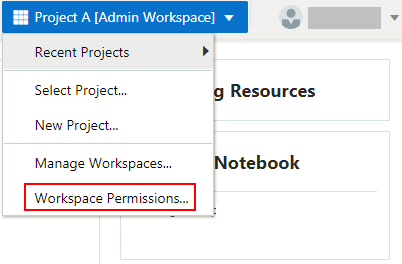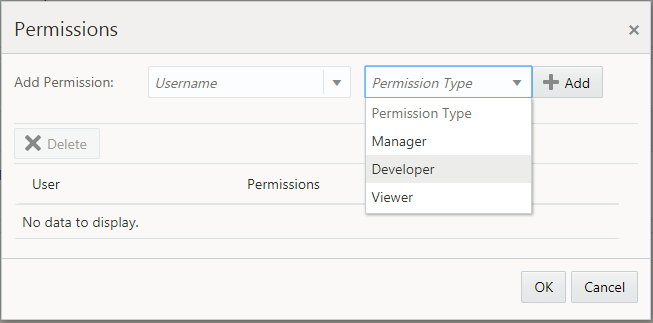Grant Workspace Permissions
You can collaborate with other users in Oracle Machine Learning by granting permissions to access your workspace. Your workspace contains your projects and notebooks.
By granting different types of permissions such as Manager, Developer, and Viewer, you can allow another user to view your workspace and perform different tasks in your projects and notebooks such as edit, create, update, delete, run, view notebooks and so on. For more information about the permission types, see About Workspace Permission Types.
Caution:
If you grant the permission type Manager or Developer, then the user can also drop tables, create tables, and run any scripts at any time on your account. The user with Viewer permission type can only view your notebooks, and is not authorized to run or make any changes to your notebooks.To grant permission to another user:
- About Workspace Permission Types
Oracle Machine Learning allows three types of permissions. Depending on the permission type, you can allow the user to view or perform different tasks in your workspace, projects, and notebooks. - Manage Workspaces
You can provide access to your workspace, manage permissions for users, and edit and delete workspace.
Parent topic: Get Started with Project and Workspaces