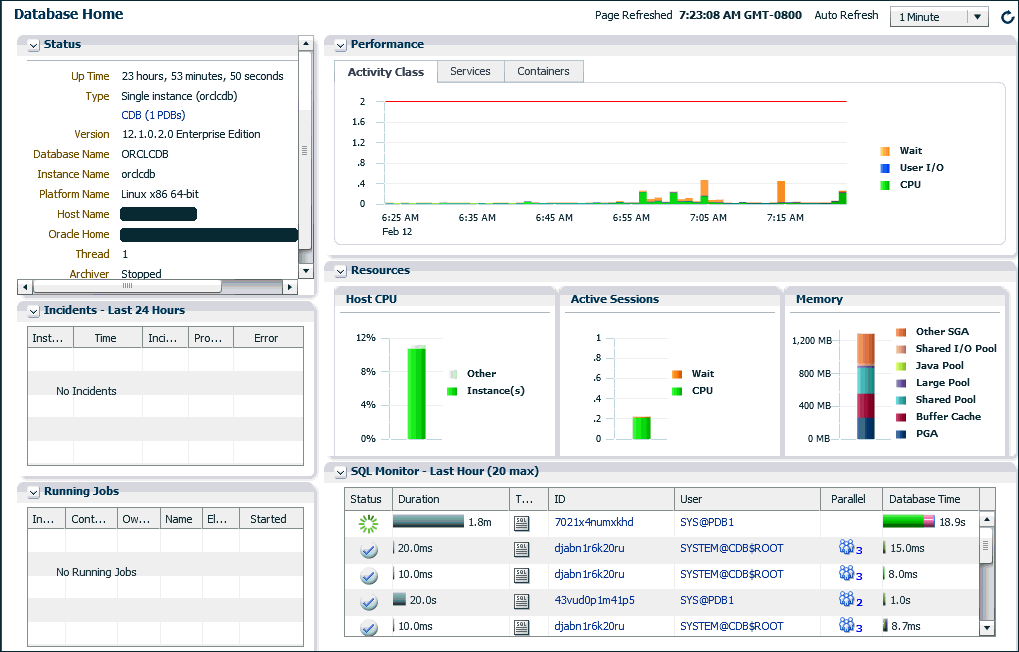3 Getting Started with Database Administration
This chapter provides a brief roadmap for administering your database. It introduces you to Oracle Enterprise Manager Database Express (EM Express), the Web-based interface for managing an Oracle database.
This chapter contains the following sections:
3.1 Managing Your Database: An Overview
This section provides an overview of the tasks involved in managing an Oracle database instance. Each chapter in this guide describes a different task in detail.
To manage your Oracle database:
3.2 Configuring the Operating System Environment Variables
Before using certain tools that access the Oracle database, such as SQL*Plus, you must configure environment variables for your operating system. These environment variables are used by Oracle Database to determine the database instance to which the tool should connect.
To configure operating system environment variables for your database instance on Linux and UNIX systems:
-
Open an operating system command window.
-
Ensure that the environment variables
ORACLE_HOMEandORACLE_SIDare set properly. The commands to use to set these environment variables depend on the shell you use to interface with the operating system. For example:-
(bash or ksh)
export ORACLE_SID=orcl -
(csh or tcsh)
setenv ORACLE_SID orcl
You can set these with the scripts
coraenv(for the C shell) andoraenv(for other shells). These scripts are typically located in the/usr/local/bindirectory. -
-
Ensure that the
$ORACLE_HOME/bindirectory is in yourPATHenvironment variable. -
You can also edit the profile file for your default shell in the home directory of the software owner, for example
/home/oracle, so that these environment variables are set every time you log in as that user.
To configure operating system environment variables for your database instance on Windows systems:
See Also:
-
Oracle Database Administrator's Reference for Linux and UNIX-Based Operating Systems for more information about setting environment variables
-
Oracle Database Administrator’s Reference for Microsoft Windows for details on modifying the registry entries
3.3 Introduction to Oracle Enterprise Manager Database Express
Using EM Express, you can perform administrative tasks such as managing user security and managing database memory and storage. You can also view performance and information about your database.
EM Express is available only when the database is open. This means that EM Express cannot be used to start up the database. Other operations that require that the database change state, such as enable or disable ARCHIVELOG mode, are also not available in EM Express.
Note:
In accordance with industry standards, Oracle is deprecating Flash-based Oracle Enterprise Manager Express (Oracle EM Express). Starting with Oracle Database 19c, Oracle EM Express, the default management option for Oracle Database, is based on Java JET technology. In this initial release, there are some options available in Flash-based Oracle EM Express that are not available in the JET version. If necessary, use the following command to revert to Flash Oracle EM Express:
SQL> @?/rdbms/admin/execemx emxTo return to JET Oracle EM Express, use the following command:
SQL> @?/rdbms/admin/execemx omxNote:
Enterprise Manager Database Control is no longer available in Oracle Database 12c. You can use Enterprise Manager Cloud Control 12c or EM Express 12c to manage your Oracle Database 12c databases.
Enterprise Manager Cloud Control supports Oracle Database 12c targets, including multitenant container databases (CDBs), pluggable databases (PDBs), non-CDBs, Oracle Real Application Clusters (Oracle RAC) databases, and Oracle Automatic Storage Management (Oracle ASM) databases.
See Oracle Multitenant Administrator's Guide for an introduction to CDBs and PDBs, Oracle Multitenant Administrator's Guide for information about managing CDBs and PDBs, Oracle Real Application Clusters Administration and Deployment Guide for more information about Oracle RAC databases, and Oracle Automatic Storage Management Administrator's Guide for more information about Oracle ASM databases.
You can use the Enterprise Manager Database Express features described below against non-CDBs, CDBs, PDBs, or Oracle RAC database instances.
Configuration:
-
Initialization parameters (init.ora) management
-
Memory management
-
Database Feature Usage
-
Database Properties
Storage:
-
Tablespace management
-
Undo managementFoot 1
-
Redo managementFoot 1
-
Archive log managementFoot 1
-
Control files managementFoot 1
Performance:
-
Performance Hub, which includes these features:
-
Real-time performance monitoring and tuning
-
Historical performance and tuning
-
SQL monitoring (real-time and historical)
-
Database operations monitoring
-
ADDM, including Real-Time ADDM
-
Active Session History (ASH) Analytics
-
-
Automatic and manual SQL Tuning Advisor
Database Home Page
The main page for database administration is the Database Home page. This is the page that loads when you log in to EM Express. See "Accessing the Database Home Page".
Navigation
Menus at the top of the Database Home page organize database management tasks into distinct categories. Choosing a menu option takes you to the EM Express page for that database management task. For example, to view the Users page, from the Security menu, select Users.
See Also:
Oracle Database Administrator’s Guide for more information about Oracle Enterprise Manager Cloud Control
3.4 Starting EM Express
You can use Oracle Enterprise Manager Database Express (EM Express) to manage non-CDBs, multitenant container databases (CDBs), and pluggable databases (PDBs). EM Express uses an HTTPS port to connect to and manage non-CDBs, CDBs, and PDBs.
Note:
You can use EM Express to manage a CDB, and all the PDBs in the CDB except for the seed PDB.
You must know the HTTPS port for a non-CDB, CDB, or PDB to manage the database using EM Express.
Usually the HTTPS port for a non-CDB, or for a CDB and its PDBs, is provided by DBCA when it configures your non-CDB or CDB.
When you specify the EM Express URL in your web browser, enter your database hostname instead of 'localhost.'
In other words, enter the EM Express URL in this format to start EM Express:
https://database-hostname:portnumber/em/
For example:
https://mydbhost.example.com:5500/em/
When EM Express prompts you for your username and password, log in as a user with DBA privilege (such as SYS or SYSTEM).
"SYS and SYSTEM Users" provides information about the recommended alternative to using the SYSTEM account for day-to-day administrative tasks.
Note:
The first time you enter the URL for EM Express in your web browser, your browser may display warning messages.
EM Express is a servlet built on top of Oracle XML DB. The Oracle XML DB default wallet has a self-signed certificate, and some existing browsers consider self-signed certificates as untrusted because they are not signed by a trusted CA (certificate authority). However, the self-signed certificate is still secure, as it ensures that the traffic is encrypted between the Oracle XML DB server and the client (browser).
Therefore, enter a security exception for the EM Express URL in your web browser.
3.4.1 Starting EM Express for a Non-CDB
If you do not know the HTTPS port number for the non-CDB, issue the following SQL statement in your non-CDB, which returns the port that is configured for EM Express:
select dbms_xdb_config.gethttpsport() from dual;
If a value other than 0 is returned by the gethttpsport procedure, the returned value is the port that you should use to connect to the non-CDB using EM Express.
If a value of 0 is returned by the procedure, it means that an HTTPS port is not configured for the non-CDB. In this case, you must manually configure an HTTPS port for this non-CDB, as described in "Configuring the HTTPS Port for EM Express."
See Also:
-
Oracle Database PL/SQL Packages and Types Reference for more information on the
gethttpsportprocedure
3.4.2 Starting EM Express for a CDB
If you do not know the HTTPS port number for the CDB, go to the root and issue the following SQL statement, which returns the port that is configured for EM Express:
alter session set container=CDB$ROOT; select dbms_xdb_config.gethttpsport() from dual;
If a value other than 0 is returned by the gethttpsport procedure, the returned value is the port that you should use to connect to the CDB using EM Express.
If a value of 0 is returned by this statement, it means that an HTTPS port is not configured for the CDB. In this case, you must manually configure an HTTPS port for this CDB, as described in "Configuring the HTTPS Port for EM Express."
When connected to the root, EM Express displays data and enables actions that apply to the entire CDB.
See Also:
-
"Managing PDBs with EM Express" for more information about using EM Express to manage pluggable databases (PDBs) in a CDB
-
Oracle Multitenant Administrator's Guide for information about switching to a container using the
ALTER SESSIONstatement -
Oracle Database PL/SQL Packages and Types Reference for more information on the
gethttpsportprocedure
3.4.3 Starting EM Express for a PDB
To start EM Express for a PDB, ensure that the PDB is open in read/write mode and then try one of the following methods described in this topic (in the order shown):
-
Connect to the CDB$ROOT container for the CDB that includes the PDB, and issue the following SQL statement to configure the global port for the CDB:
exec dbms_xdb_config.setglobalportenabled(TRUE);
-
Then, in a web browser, enter the EM Express URL provided by Database Configuration Assistant (DBCA) when it configured the CDB that includes the PDB.
By default, the HTTPS port that DBCA configures for a CDB can also be used for the PDBs in that CDB.
-
When the EM Express login screen appears, specify your administrator credentials and enter the name of the PDB that you want to connect to in the Container Name field.
The advantage of using a global port is that you do not need to configure a port for each PDB. (In a large site, there can be thousands of PDBs.) With a global port, you configure one port and then set EM Express to point to it. A second advantage is that you do not need to look up the port number for this PDB; this configuration automatically routes requests to the PDB.
If EM Express does not connect to the PDB, try the next method:
-
Connect to the PDB that you want to manage (PDB1 in this example) and use the
gethttpsportprocedure to determine whether an HTTPS port is configured for EM Express:alter session set container=PDB1; select dbms_xdb_config.gethttpsport() from dual;
If a value other than 0 is returned by the
gethttpsportprocedure, the returned value is the port that you should use to connect to the PDB using EM Express. -
If 0 is returned by the
gethttpsportprocedure, then you must manually configure an HTTPS port for this PDB, as described in "Configuring the HTTPS Port for EM Express."After you manually configure an HTTPS port for a PDB, you can specify that port in an EM Express URL to connect to that PDB. When you use an HTTPS port that was manually configured for a PDB in an EM Express URL, the Container Name field does not appear on the EM Express login screen because that port can be used only to access that PDB.
When connected to a PDB, EM Express displays data and enables actions that apply to the PDB only.
See Also:
-
"Managing PDBs with EM Express" for more information about using EM Express to manage the PDBs in a multitenant container database (CDB)
-
Oracle Database PL/SQL Packages and Types Reference for more information about the
dbms_xdb_config.setglobalportenabledprocedure -
Oracle Database PL/SQL Packages and Types Reference for information about the
dbms_xdb_config.isglobalportenabledfunction -
Oracle Multitenant Administrator's Guide for information about switching to a container using the
ALTER SESSIONstatement -
Oracle Database PL/SQL Packages and Types Reference for more information on the
dbms_xdb_config.gethttpsportprocedure
3.5 Configuring the HTTPS Port for EM Express
Before you can access EM Express from a Web browser, the HTTPS port for EM Express must be configured. After the HTTPS port for EM Express is configured, you use it to access EM Express.
To manually configure the HTTPS port for EM Express:
3.6 About EM Express and Database Cloud Service Deployments
In addition to using EM Express to monitor and manage Oracle Database on-premise databases, you can also use EM Express to manage Oracle Database Cloud Service (DBCS) database deployments.
For information about using EM Express to manage DBCS database deployments, see Oracle Cloud Administering Oracle Database Cloud Service.
3.7 Accessing the Database Home Page
The Database Home page is the main database management page in Oracle Enterprise Manager Database Express (EM Express).
To access the Database Home page:
The various sections of the Database Home page provide information about the environment and status of the database. The Status section shows basic information about the database. When the database instance is a multitenant container database (CDB), the line after the Type field in the Status section is a link that identifies the instance as a CDB and lists the number of PDBs in the CDB. Click the CDB (n PDBs) link to view the Containers page for the CDB, which shows status, performance, and resource information for the CDB containers (PDBs). The Incidents - Last 24 Hours section lists critical error alerts in the database during the last 24 hours. The SQL Monitor section warns you of long-running SQL statements that may impact the performance of your database. Then, you can use the menu options to get more detail about the problem areas, and, in some cases, to obtain recommendations for resolving the problems. These topics are discussed in Monitoring and Tuning the Database.
3.8 Granting Access to EM Express for Nonadministrative Users
SYS or SYSTEM user account to perform administrative and other tasks. Nonadministrative users may also want to log in to EM Express. For example, application developers may want to take advantage of the EM Express interface to create or modify tables, indexes, views, and so on. You must grant access to EM Express to these users before they can log in.
For nonadministrative users to have access to EM Express, they must be granted the EM_EXPRESS_BASIC or the EM_EXPRESS_ALL role.
The EM_EXPRESS_BASIC role enables users to connect to EM Express and to view the pages in read-only mode. The EM_EXPRESS_BASIC role includes the SELECT_CATALOG_ROLE role.
The EM_EXPRESS_ALL role enables users to connect to EM Express and use all the functionality provided by EM Express (read/write access to all EM Express features). The EM_EXPRESS_ALL role includes the EM_EXPRESS_BASIC role.
For an example of granting privileges and roles to a user account, see "Example: Granting Privileges and Roles to a User Account".
See Also:
"SYS and SYSTEM Users" for information about the recommended alternative to using the SYSTEM account for day-to-day administrative tasks
3.9 Administering the Database with SQL-Based Management Tools
The following sections provide details:
3.9.1 About SQL
To perform many of its operations, Oracle Enterprise Manager Database Express (EM Express) submits structured query language (SQL) statements to the database. SQL (pronounced like sequel) is an industry-standard English-like computer programming language for querying and updating databases.
The following is an example of a SQL query that lists information about countries in a countries table, which is owned by user hr:
SELECT COUNTRY_ID, COUNTRY_NAME FROM HR.COUNTRIES;
SQL is a powerful language that can also be used to perform a variety of database administration tasks. The following SQL statement creates the database user nick and assigns him a password of your choosing, represented by password:
CREATE USER nick IDENTIFIED BY password;
When performing some administrative tasks in EM Express, you can click Show SQL to see the SQL statements that EM Express generates and submits.
3.9.2 About SQL*Plus
ORACLE_HOME/bin directory.
You can start SQL*Plus from the command line, or on Microsoft Windows, from the Start menu.
When SQL*Plus loads, it issues the SQL prompt, which looks like this:
SQL>
At the SQL prompt, you can enter statements that perform administrative tasks such as shutting down the database or creating a new user, or you can query, insert, update, and delete data.
You can enter a single SQL statement on multiple lines. You must end each statement with a semicolon (;). For most statements, you can rerun a statement by entering a slash (/) on a line by itself.
3.9.3 Starting SQL*Plus and Connecting to the Database
The section describes how to start SQL*Plus and connect to the database from both the command line and the Windows Start menu.
For a new installation, you connect to the database using either the SYS or SYSTEM database accounts. When you enter SYS or a slash (/) as the user name and provide the AS SYSDBA clause, your access is authenticated using operating system authentication. Operating system authentication uses your Windows, UNIX, or Linux host user account to authenticate you to Oracle Database. You must have logged in to the host computer with a user account that is a member of a special host user group. On UNIX and Linux, this user group is typically dba. This type of authentication enables you to connect to an Oracle database that is not yet started, so that you can start it up. See Oracle Database Administrator’s Guide for more information.
The following procedures show how to log in to the database as user SYS using the SYSDBA privilege.
To start SQL*Plus and connect to the database from the command line:
-
Open a command window.
-
Configure the operating system environment variables, as described in "Configuring the Operating System Environment Variables."
-
Start SQL*Plus using a command in the following format:
sqlplus {username| /} [as sysdba]An example of this command is:
$ sqlplus / AS SYSDBA Enter password: passwordFor
username, you can use theSYSorSYSTEMadministrative users. At the prompt, enter the password that you set up during installation. If you use theSYSuser, you must includeAS SYSDBAafter the username.SQL*Plus connects you to the default database instance (Microsoft Windows) or the database instance specified by environment variables (Linux and UNIX).
To start SQL*Plus and connect to the database from the Windows Start menu:
-
Configure the operating system environment variables, as described in "Configuring the Operating System Environment Variables."
-
Click Start, select Programs (or All Programs), then Oracle - HOME_NAME, then Application Development, and then SQL*Plus.
-
When prompted, enter the user name and password for the account to use to connect to the database.
For the user name, you can use the
SYSorSYSTEMadministrative accounts, and you can use the password that you set up during installation.If you use
SYSor/as the user name, follow them with a space and then the clauseASSYSDBA, as shown in the following examples:Enter user-name: SYS AS SYSDBA Enter password: password or Enter user-name: / AS SYSDBA
See Also:
-
"SYS and SYSTEM Users" for information about the recommended alternative to using the
SYSTEMaccount for day-to-day administrative tasks
3.9.4 About SQL Developer
SQL Developer provides another GUI for accessing your Oracle database. SQL Developer supports development in both the SQL and PL/SQL languages. It is available in the default installation of Oracle Database.
With SQL Developer, you can browse database objects, run SQL statements and SQL scripts, and edit and debug PL/SQL statements. You can also run any number of provided reports, and also create and save your own.
You can also download the latest release of SQL Developer from the Oracle Technology Network (OTN) Web site.
See Also:
-
"About SQL Developer" for information about installing and using SQL Developer
-
Oracle Database 2 Day Developer's Guide for instructions for starting SQL Developer
3.10 Getting Started with Database Administration: Oracle by Example Series
Oracle by Example (OBE) has a series on the Oracle Database 2 Day DBA guide. This OBE series steps you through the tasks in this chapter and includes annotated screenshots.
-
Start the Oracle Enterprise Manager Express
-
Configure the HTTPS Port for EM Express
-
Access the Database Homepage in EM Database Express
-
To see a clickable list of the above tutorials, go to Get Started with Database Administration Series.
-
For seamless navigation through the tutorial series, access the following link:
Get Started with Database Administration
You can navigate across the tutorials by clicking the > button at the bottom of the pane.
Footnote Legend
Footnote 1:In a CDB, this feature is available for the CDB only, not for individual PDBs.