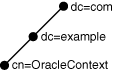8 Configuring Naming Methods
Find out how to configure connectivity information for client connections to the database server.
- Understanding the Easy Connect Naming Method
- Configuring the Local Naming Method
- Configuring the Directory Naming Method
- Creating Multiple Default Contexts in a Directory Naming Server
- Exporting Local Naming Entries to a Directory Naming Server
- Exporting Directory Naming Entries to a tnsnames.ora File
- Configuring External Naming Methods
See Also:
"Understanding Naming Methods" for an overview of naming methods
Parent topic: Configuration and Administration of Oracle Net Services
8.1 Understanding the Easy Connect Naming Method
The Easy Connect naming method eliminates the need for service name lookup in the tnsnames.ora files for TCP/IP environments. In fact, no naming or directory system is required when using this method.
This naming method provides out-of-the-box TCP/IP connectivity to databases. It extends the functionality of the host naming method by enabling clients to connect to a database server with an optional port and service name in addition to the host name of the database:
CONNECT username@[//]host[:port][/[service_name][:server_type][/instance_name]]
Enter password: passwordThe connect identifier converts to the following connect descriptor:
(DESCRIPTION= (ADDRESS=(PROTOCOL=tcp)(HOST=host)(PORT=port)) (CONNECT_DATA= (SERVICE_NAME=service_name) (SERVER=server_type) (INSTANCE_NAME=instance_name)))
If the Oracle Database server installation was performed in Typical mode, then the default service name used by the Oracle instance is the database name, and the following Easy Connect syntax can be used to connect to that instance:
SQLPLUS /nolog SQL> CONNECTusername@host/db_nameSQL> Enter password:password
Table 8-1 lists the Easy Connect syntax elements and descriptions for each.
Table 8-1 Connect Identifier for Easy Connection Naming Method
| Syntax Element | Description |
|---|---|
|
// |
Use Required for URL or JDBC connections. The connect identifier must be preceded by a double-slash ( scott@//sales-server
Enter password: Optional for SQL connections. The connect identifier can preceded by a double-slash ( SQL> CONNECT scott@sales-server SQL> CONNECT scott@//sales-server |
|
host |
Required. Specify the host name or IP address of the database host computer. The host name is domain-qualified if the local operating system configuration specifies a domain. You may use an IPv4 or IPv6 address as a value. IPv6 addresses or host names that resolve to IPv6 addresses must be enclosed in square brackets, as in |
|
port |
Optional. Specify the listening port. The default is 1521. |
|
service_name |
Optional. Specify the service name of the database. If a user specifies a service name, then the listener connects the user to that specific database. Otherwise, the listener connects to the database specified by the DEFAULT_SERVICE_listener_name parameter in the |
|
server_type |
Optional. Specify the database server type to use. This parameter instructs the listener to connect the client to a specific type of service handler. The values for the Note: In Oracle Call Interface documentation, server is referred to as |
|
instance_name |
Optional. Identify the database instance to access. The instance name can be obtained from the INSTANCE_NAME parameter in the initialization parameter file. |
See Also:
Oracle Database Net Services Reference for additional information about configuring the DEFAULT_SERVICE_listener_name parameter, and the INSTANCE_NAME initialization parameterThe connect strings in Example 8-1 connect the client to database service sales.us.example.com with a listening endpoint of 1521 on database server sales-server.
Example 8-1 Easy Connect Strings
CONNECT scott@sales-server:1521/sales.us.example.com CONNECT scott@//sales-server/sales.us.example.com CONNECT scott@//sales-server.us.example.com/sales.us.example.com
After each of the connect strings in Example 8-1, you must enter a password to connect to the database service.
The connect strings in Example 8-1 convert into the following connect descriptor:
(DESCRIPTION=
(ADDRESS=(PROTOCOL=tcp)(HOST=sales-server)(PORT=1521))
(CONNECT_DATA=
(SERVICE_NAME=sales.us.example.com)))- About Easy Connect Plus
Starting with Oracle Database 19c release, the Easy Connect syntax that applications use to connect to Oracle Database has improved functionality. The new version is called Easy Connect Plus. - Examples of Easy Connect Naming Method
- Configuring Easy Connect Naming on the Client
- Configuring Easy Connect Naming to Use a DNS Alias
Parent topic: Configuring Naming Methods
8.1.1 About Easy Connect Plus
Starting with Oracle Database 19c release, the Easy Connect syntax that applications use to connect to Oracle Database has improved functionality. The new version is called Easy Connect Plus.
Easy Connect Plus simplifies Oracle Database application configuration and deployment for common use cases. With Easy Connect Plus, you no longer need to configure Oracle Net parameter files such as tnsnames.ora and sqlnet.ora. Easy Connect Plus also no longer requires you to set the TNS_ADMIN environment variable.
The new functionality simplifies client configuration, as the client connections to Oracle Database Cloud Services use TLS for network security. The new syntax is as follows:
[[protocol:]//]host1{,host12}[:port1]{,host2:port2}[/[service_name][:server][/instance_name]][?parameter_name=value{¶meter_name=value}]The question mark (?) indicates the start of name-value pairs and the ampersand (&) is the delimiter between the name-value pairs.
Support for specifying protocol: Easy Connect adaptor supports specification of protocol as part of the connect string. This protocol is applicable to each host in the connect string.
Multihost or port support: Easy Connect adaptor can now accept multiple hosts or ports in the connect string. This helps in load-balancing the client connections.
Name-Value pairs: Easy Connect adaptor can now accept a list of name value pairs. Each name-value pair will be added as a DESCRIPTION level parameter. The following names are supported:.
ENABLEFAILOVERLOAD_BALANCERECV_BUF_SIZESEND_BUF_SIZESDUSOURCE_ROUTERETRY_COUNTRETRY_DELAYCONNECT_TIMEOUTTRANSPORT_CONNECT_TIMEOUT
For example, the following syntax to specify the Session Data Unit (SDU)
salesserver1:1521/sales.us.example.com?sdu=16384
translates to the following connect descriptor:
(DESCRIPTION=
(SDU=16384)
(ADDRESS=(PROTOCOL=tcp)(HOST=saleserver1)(PORT=1521))
(CONNECT_DATA=(SERVICE_NAME=sales.us.example.com)))
Similarly, the following syntax to specify connect timeout, transport connect timeout, and retry count values
salesserver1:1521/sales.us.example.com?connect_timeout=60&transport_connect_timeout=30&retry_count=3
translates to the following connect descriptor:
(DESCRIPTION=
(retry_count=3)
(connect_timeout=60)(transport_connect_timeout=30)
(ADDRESS=(PROTOCOL=tcp)(HOST=salesserver1)(PORT=1521))
(CONNECT_DATA=(SERVICE_NAME=sales.us.example.com)))
Security Attributes: The following SECURITY attributes are supported for TLS:
SSL_SERVER_DN_MATCH=on/offSSL_SERVER_CERT_DN=longDNWALLET_LOCATION=Wallet location
Parent topic: Understanding the Easy Connect Naming Method
8.1.2 Examples of Easy Connect Naming Method
Table 8-2 shows examples of Easy Connect naming syntax and how each string converts into a connect descriptor.
Table 8-2 Examples of Easy Connect Naming
| Naming Option | Connect String | Connect Descriptor |
|---|---|---|
|
Easy Connect string with host. The host name is |
sales-server |
(DESCRIPTION=
(CONNECT_DATA=
(SERVICE_NAME=))
(ADDRESS=
(PROTOCOL=TCP)
(HOST=sales-server)
(PORT=1521))) |
|
Easy Connect string with host and port. The host name is |
sales-server:3456 |
(DESCRIPTION=
(CONNECT_DATA=
(SERVICE_NAME=))
(ADDRESS=
(PROTOCOL=TCP)
(HOST=sales-server)
(PORT=3456))) |
|
Easy Connect string with host and service name. The host name is |
sales-server/sales |
(DESCRIPTION=
(CONNECT_DATA=
(SERVICE_NAME=sales))
(ADDRESS=
(PROTOCOL=TCP)
(HOST=sales-server)
(PORT=1521))) |
|
Easy Connect string with IPv6 address. The IPv6 address of the host is |
[2001:0db8:0:0::200C:417A]:80/sales Square brackets are required around IPv6 host names. |
(DESCRIPTION=
(CONNECT_DATA=
(SERVICE_NAME=sales)
(ADDRESS=
(PROTOCOL=TCP)
(HOST=2001:0db8:0:0::200C:417A)
(PORT=80))) |
|
Easy Connect string with IPv6 host address. The host is |
sales-server:80/sales |
(DESCRIPTION=
(CONNECT_DATA=
(SERVICE_NAME=sales)
(ADDRESS=
(PROTOCOL=TCP)
(HOST=sales-server)
(PORT=80))) |
|
Easy Connect string with host, service name, and server. The host name is |
sales-server/sales:dedicated/inst1 |
(DESCRIPTION=
(CONNECT_DATA=
(SERVICE_NAME=sales)
(INSTANCE_NAME=inst1)
(SERVER=dedicated))
(ADDRESS=
(PROTOCOL=TCP)
(HOST=sales-server)
(PORT=1521))) |
|
Easy Connect with host and instance name. The host name is |
sales-server//inst1 |
(DESCRIPTION=
(CONNECT_DATA=
(SERVICE_NAME=)
(INSTANCE_NAME=inst1))
(ADDRESS=
(PROTOCOL=TCP)
(HOST=sales-server)
(PORT=1521))) |
|
Note: The Easy Connect Plus feature supports this naming option.Easy Connect adaptor with a list of name value pairs. SDU, RETRY_COUNT,
CONNECT_TIMEOUTThe host is
|
salesserver1:1521/sales?SDU=8128&retry_count=3&connect_timeout=10 |
|
|
Note: The Easy Connect Plus feature supports this naming option.Easy Connect adaptor with multiple hosts or ports in the connect string The host is |
salesserver1:1521,salesserver2,salesserver3:1522/sales |
|
|
Note: The Easy Connect Plus feature supports this naming option.Easy Connect adaptor with specification of protocol as part of the connect string. The host is |
tcps://salesserver1:1521/sales |
|
|
Note: The Easy Connect Plus feature supports this naming option.The following SECURITY attributes are supported for TLS The host is |
tcps://sales-server:1521/sales?ssl_server_cert_dn="cn=sales,cn=OracleContext,dc=us,dc=example,dc=com"&wallet_location=”/tmp/oracle” |
(DESCRIPTION= (ADDRESS=(PROTOCOL=tcps)(HOST=salesserver)(PORT=1521)) (CONNECT_DATA=(SERVICE_NAME=sales)) (SECURITY=(SSL_SERVER_DN_MATCH=TRUE)(SSL_SERVER_CERT_DN=cn=sales,cn=OracleContext,dc=us,dc=example,dc=com)(MY_WALLET_LOCATION=/tmp/oracle))) |
8.1.3 Configuring Easy Connect Naming on the Client
Clients can connect to Oracle Database using Easy Connect naming if the following conditions are met:
-
Oracle Net Services software is installed on the client.
-
Oracle TCP/IP protocol is supported on both the client and database server.
-
No features require a more advanced connect descriptor.
Easy Connect naming is not suitable for large or complex environments with advanced features, such as external procedure calls, or Heterogeneous Services, that require additional connect information. In these cases, another naming method is recommended.
Easy Connect naming is automatically configured at installation. Before using it, you may want to ensure that EZCONNECT is specified by the NAMES.DIRECTORY_PATH parameter in the sqlnet.ora file. This parameter specifies the order of naming methods Oracle Net can use to resolve connect identifiers to connect descriptors.
Note:
SSL_SERVER_DN_MATCH is set to ON by default when using easy connect. If SSL_SERVER_CERT_DN is not set, then a partial DN match done in the following order, should succeed for the client to establish a connection to the server.
- The host name in the connect string is matched with the host name in the server certificate.
- The service name in the connect string is matched with the service name in the server certificate.
SSL_SERVER_CERT_DN is set, then a full DN match should succeed for the client to establish a connection to the server.
The following procedure describes how to verify that the Easy Connect naming method is configured:
-
Start Oracle Net Manager.
-
In the navigator pane, expand Local, and then select Profile.
-
From the list in the right pane, select Naming.
-
Click the Methods tab.
Verify that
EZCONNECTis listed in the Selected Methods list. If it is not, then proceed to Step 5. If it is listed, then proceed to Step 7. -
From the Available Methods list, select EZCONNECT, and then click the right-arrow button.
-
In the Selected Methods list, select EZCONNECT, and then use the Promote button to move the selection to the top of the list.
-
Select Save Network Configuration from the File menu.
The
sqlnet.orafile updates the NAMES.DIRECTORY_PATH parameter, listinghostnamefirst:NAMES.DIRECTORY_PATH=(ezconnect, tnsnames)
Parent topic: Understanding the Easy Connect Naming Method
8.1.4 Configuring Easy Connect Naming to Use a DNS Alias
You can optionally configure a DNS alias for the host name, as provided with the host naming method in Oracle Database 12c. With host naming, clients use a connect string that uses the following pattern:
CONNECTusername@DNS_aliasEnter password:password
The following procedure describes how to configure a DNS alias:
-
Ensure the database service is registered with the listener.
If the database can find the listener, then information about the database service is dynamically registered with the listener during service registration, including the service name. The listener is found if the following conditions are met:
-
The default listener named
LISTENERon TCP/IP, port 1521 is running. -
The LOCAL_LISTENER parameter is set in the initialization file.
If the database cannot find the listener, then refer to "Configuring Static Registration for the Listener" for information about static registration.
-
-
Establish a host name resolution environment.
You can configure a mechanism such as DNS, NIS, or a centrally-maintained TCP/IP host file,
/etc/hosts. For example, if a service name ofsales.us.example.comfor a database exists on a computer namedsales-server, then the entry in the/etc/hostsfile would look like the following:#IP address of server host name alias 192.0.2.35 sales-server sales.us.example.com
The domain section of the service name must match the network domain.
-
Connect to the database using the DNS alias.
Using the example in the previous step, the client can use
sales.example.comin the connect string:CONNECT
username@sales.us.example.com Enter password:passwordIf the client and server are in the same domain such as
us.example.com, then the client must enter onlysalesin the connect string.
Parent topic: Understanding the Easy Connect Naming Method
8.2 Configuring the Local Naming Method
The local naming method adds network service names to the tnsnames.ora file. Each network service name maps to a connect descriptor.
Example 8-2 shows the network service name sales mapped to the connect descriptor contained in DESCRIPTION. The DESCRIPTION section contains the protocol address and identifies the destination database service. In this example, the protocol is TCP/IP and the port is 1521.
Example 8-2 Connector Descriptor with Host Name
sales=
(DESCRIPTION=
(ADDRESS=(PROTOCOL=tcp)(HOST=sales-server)(PORT=1521))
(CONNECT_DATA=
(SERVICE_NAME=sales.us.example.com)))
Example 8-3 shows a valid tnsnames.ora entry to connect to a host identified with an IPv6 address and a port number of 1522.
Example 8-3 Connect Descriptor with IPv6 Address
salesdb =
( DESCRIPTION =
( ADDRESS=(PROTOCOL=tcp)(HOST=2001:0db8:1:1::200C:417A)(PORT=1522) )
( CONNECT_DATA =
(SERVICES_NAME=sales.example.com) )
)
You can configure local naming during or after installation, as described in the following sections:
- Configuring the tnsnames.ora File During Installation
- Configuring the tnsnames.ora File After Installation
See Also:
Parent topic: Configuring Naming Methods
8.2.1 Configuring the tnsnames.ora File During Installation
Oracle Net Configuration Assistant enables you to configure network service names for clients. Oracle Universal Installer launches Oracle Net Configuration Assistant after software installation. The configuration varies depending on the installation mode.
-
Administrator or runtime installation: Oracle Net Configuration Assistant prompts you to configure network service names in the
tnsnames.orafile to connect to an Oracle Database service. -
Custom installation: Oracle Net Configuration Assistant prompts you to select naming methods to use. If local is selected, then Oracle Net Configuration Assistant prompts you to configure network service names in the
tnsnames.orafile to connect to an Oracle Database service.
Parent topic: Configuring the Local Naming Method
8.2.2 Configuring the tnsnames.ora File After Installation
You can add network service names to the tnsnames.ora file at any time after installation. To configure the local naming method, perform the following tasks:
Note:
The underlying network connection must be operational before attempting to configure connectivity with Oracle Net.
- Task 1 Configure Net Services Names
-
To configure the network services names, use one of the following methods:
-
Net Services Names Configuration using Oracle Enterprise Manager Cloud Control
-
Net Services Names Configuration using Oracle Net Configuration Assistant
Each method provides similar functionality. However, Oracle Net Manager has more configuration options for the
sqlnet.orafile.-
Net Services Names Configuration using Oracle Enterprise Manager Cloud Control
The following procedure describes how to configure network service names in the
tnsnames.orafile with Oracle Enterprise Manager Cloud Control:-
Access the Net Services Administration page in Oracle Enterprise Manager Cloud Control.
See Also:
-
Select Local Naming from the Administer list, and then select the Oracle home that contains the location of the configuration files.
-
The Local Naming page appears. You may be prompted to log in to the database server.
-
Click Create Like.
The Create Net Service Name page appears.
-
Enter a name in the Net Service Name field.
You can qualify the network service name with the client's domain. The network service name is automatically domain qualified if the s
qlnet.orafile parameter NAMES.DEFAULT_DOMAIN is set.See Also:
-
In the Database Information section, configure service support as follows:
-
Enter a destination service name.
See Also:
"About Connect Descriptors" for additional information about the service name string to use
-
Select a database connection type.
The default setting of Database Default is recommended for the connection type. If dedicated server is configured in the initialization parameter file, then you can select Dedicated Server to force the listener to spawn a dedicated server, bypassing shared server configuration. If shared server is configured in the initialization parameter file and you want to guarantee the connection always uses shared server, then select Shared Server.
See Also:
"Configuring a Shared Server Architecture " for additional information about shared server configuration
-
-
In the Addresses section, configure protocol support, as follows:
-
Click Add.
The Add Address page appears.
-
From the Protocol list, select the protocol on which the listener is configured to listen. This protocol must also be installed on the client.
-
Enter the appropriate parameter information for the selected protocol in the fields provided.
See Also:
Oracle Database Net Services Reference for additional information about protocol parameter settings
-
(Optional) In the Advanced Parameters section, specify the I/O buffer space limit for send and receive operations of sessions in the Total Send Buffer Size and Total Receive Buffer Size fields.
See Also:
"Configuring I/O Buffer Space " for additional information about buffer space
-
Click OK.
The protocol address is added to the Addresses section.
-
-
Click OK to add the network service name.
The network service name is added to the Local Naming page.
-
Select connect-time failover and client load balancing option for the addresses.
-
Click OK.
See Also:
-
"Creating a List of Listener Protocol Addresses" to configure multiple protocol addresses
-
"About the Advanced Connect Data Parameters" to configure additional CONNECT_DATA options
-
-
Net Services Names Configuration using Oracle Net Manager
The following procedure describes how to configure network service names in the
tnsnames.orafile with Oracle Net Manager:-
Start Oracle Net Manager.
-
In the navigator pane, select Service Naming from Local.
-
Click the plus sign (+) from the toolbar, or select Create from the Edit menu.
-
Enter a name in the Net Service Name field.
You can qualify the network service name with the client's domain. The network service name is automatically domain qualified if the s
qlnet.orafile parameter NAMES.DEFAULT_DOMAIN is set.See Also:
-
Click Next.
The Protocol page appears.
-
Select the protocol on which the listener is configured to listen. The protocol must also be installed on the client.
-
Click Next.
The Protocol Settings page appears.
-
Enter the appropriate parameter information for the selected protocol in the fields provided.
See Also:
Oracle Database Net Services Reference for additional information about protocol parameter settings
-
Click Next.
The Service page appears.
-
Enter a destination service name, and optionally, select a database connection type.
Oracle recommends that you use the default setting of Database Default for the connection type. If dedicated server is configured in the initialization parameter file, then you can select Dedicated Server to force the listener to spawn a dedicated server, bypassing shared server configuration. If shared server is configured in the initialization parameter file and you want to guarantee the connection always uses shared server, then select Shared Server.
See Also:
-
Configuring a Shared Server Architecture for additional information about shared server configuration
-
"About Connect Descriptors" for additional information about the service name string to use
-
-
Click Next.
The Test page appears.
-
Click Test to verify that the network service name works, or click Finish to dismiss the Net Service Name wizard.
If you click Test, then Oracle Net connects to the database server by using the connect descriptor information you configured. Therefore, the listener and database must be running for a successful test. If they are not, then see "Starting Oracle Net Listener and the Oracle Database Server" to start components before testing. During testing, a Connection Test dialog box appears, providing status and test results. A successful test results in the following message:
The connection test was successful.
If the test was successful, then click Close to close the Connect Test dialog box, and proceed to Step 13.
If the test was not successful, then do the following:
-
Ensure that the database and listener are running, and then click Test.
-
Click Change Login to change the user name and password for the connection, and then click Test.
-
-
Click Finish to close the Net Service Name wizard.
-
Select Save Network Configuration from the File menu.
See Also:
-
"Creating a List of Listener Protocol Addresses" to configure multiple protocol addresses
-
"About the Advanced Connect Data Parameters" to configure additional CONNECT_DATA options
-
-
-
Net Services Names Configuration using Oracle Net Configuration Assistant
The following procedure describes how to configure network service names in the
tnsnames.orafile with Oracle Net Configuration Assistant:-
Start Oracle Net Configuration Assistant.
The Welcome page appears.
-
Select Local Net Service Name Configuration, and then click Next.
The Net Service Name Configuration page appears.
-
Click Add, and then click Next.
The Service Name Configuration page appears.
-
Enter a service name in the Service Name field.
-
Click Next.
-
Follow the prompts in the wizard and online help to complete network service name creation.
-
-
- Task 2 Configure Local Naming as the First Naming Method
-
Configure local naming as the first method specified in the NAMES.DIRECTORY_PATH parameter in the
sqlnet.orafile. This parameter specifies the order of naming methods Oracle Net uses to resolve connect identifiers to connect descriptors.To configure the local naming method as the first naming method, use one of the following methods:
Each method provides the same functionality.
Local Naming Configuration using Oracle Enterprise Manager Cloud Control
The following procedure describes how to specify local naming as the first naming method using Oracle Enterprise Manager Cloud Control:
-
Access the Net Services Administration page in Oracle Enterprise Manager Cloud Control.
See Also:
-
Select Network Profile from the Administer list.
-
Click Go.
-
Select Naming Methods.
-
Select TNSNAMES from the Available Methods list.
-
Click Move to move the selection to the Selected Methods list.
-
Use the Promote button to move TNSNAMES to the top of the list.
-
Click OK.
Local Naming Configuration using Oracle Net Manager
The following procedure describes how to specify local naming as the first naming method using Oracle Net Manager:
-
Start Oracle Net Manager.
-
In the navigator pane, select Profile from the Local menu.
-
From the list in the right pane, select Naming.
-
Click the Methods tab.
-
From the Available Methods list, select TNSNAMES, and then click the right-arrow button.
-
From the Selected Methods list, select TNSNAMES, and then use the Promote button to move the selection to the top of the list.
-
Choose Save Network Configuration from the File menu.
The
sqlnet.orafile updates with the NAMES.DIRECTORY_PATH parameter, listingtnsnamesfirst:NAMES.DIRECTORY_PATH=(tnsnames, EZCONNECT)
-
- Task 3 Copy the Configuration to the Other Clients
-
After one client is configured, it is best to simply copy the
tnsnames.oraandsqlnet.oraconfiguration files to the same location on the other clients. This ensures that the files are consistent. Alternatively, you can use Oracle Net Assistant on every client. - Task 4 Configure the Listener
-
Ensure that the listener located on the server is configured to listen on the same protocol address configured for the network service name. By default, the listener is configured for the TCP/IP protocol on port 1521.
See Also:
Configuring and Administering Oracle Net Listener for listener configuration details
- Task 5 Connect to the Database
-
Clients can connect to the database using the following syntax:
CONNECT
username@net_service_name
Parent topic: Configuring the Local Naming Method
8.3 Configuring the Directory Naming Method
With the directory naming method, connect identifiers are mapped to connect descriptors contained in an LDAP-compliant directory server, such as Oracle Internet Directory and Microsoft Active Directory. A directory provides central administration of database services and network service names, making it easier to add or relocate services.
A database service entry is created during installation. Oracle Enterprise Manager Cloud Control and Oracle Net Manager are used to create and modify network service names and network service alias entries, and to modify the database service entry. Clients can use these entries to connect to the database.
To configure the directory naming method, perform the following tasks:
-
Task 3, "Modify Connectivity Information for Database Service Entries"
-
Task 5, "Configure LDAP as the First Naming Method for Client Lookups"
- Task 1 Verify Directory Compatibility
-
On the computer from which you plan to create network service names, do the following verification steps:
-
Ensure the computer has the latest release of Oracle Net Services software. The release information is located in the About Net Manager option on the help menu.
-
Run Oracle Internet Directory Configuration Assistant to verify directory server, Oracle Context, and Oracle schema releases.
See Also:
Oracle Fusion Middleware Administrator's Guide for Oracle Internet Directory for additional information about configuring directory server usage
-
- Task 2 Create Net Service Names in the Directory
-
You can configure clients to use a network service name rather than the database service entry. The following procedure describes how to create network service names:
Note:
-
Only users that are members of either the
OracleNetAdminsorOracleContextAdminsgroup can create network service name entries in a directory. To add or remove users from theOracleNetAdminsgroup, see "Who Can Add or Modify Entries in the Directory Server". -
You can export existing network service names from a
tnsnames.orafile. See "Exporting Local Naming Entries to a Directory Naming Server".
-
Access the Net Services Administration page in Oracle Enterprise Manager Cloud Control.
See Also:
-
Select Directory Naming from the Administer list, and then select the Oracle home that contains the location of the directory server.
-
Click Go.
The Directory Naming page appears.
-
Click the Net Service Names tab.
-
In the Results section, click Create.
The Create Net Service Name page with the General tab appears.
-
Enter a name in the Net Service Name field.
-
In the Database Information section, configure service support, as follows:
-
Enter a destination service name.
If the destination service name is for an Oracle9i database or later, then select Use Service Name, and enter a service name in the Service Name field.
See Also:
"About Connect Descriptors" for additional information about the service name string to use
-
Select a database connection type. Oracle recommends that you use the Database Default for the connection type. If a shared server is configured in the initialization parameter file, then the following options are available:
-
Select Dedicated Server to force the listener to spawn a dedicated server, and bypass shared server configuration.
-
Select Shared Server to guarantee the connection always uses shared server.
See Also:
Configuring a Shared Server Architecture for additional information about shared server configuration
-
-
-
In the Addresses section, configure protocol support, as follows:
-
Click Add.
The Add Address page appears.
-
From the Protocol list, select the protocol that the listener is configured to listen. This protocol must also be installed on the client.
-
Enter the appropriate parameter information for the selected protocol in the fields provided.
See Also:
Oracle Database Net Services Reference for additional information about protocol parameter settings
-
(Optional) In the Advanced Parameters section, specify the I/O buffer space limit for send and receive operations of sessions in the Total Send Buffer Size and Total Receive Buffer Size fields.
See Also:
"Configuring I/O Buffer Space " for additional information
-
Click OK.
The protocol address is added to the Addresses section.
-
-
Click OK to add the network service name.
The network service name is added to the Results section of the Net Service Names tab.
See Also:
-
"Creating a List of Listener Protocol Addresses" to configure multiple protocol addresses
-
"About the Advanced Connect Data Parameters" to configure additional CONNECT_DATA options
-
-
- Task 3 Modify Connectivity Information for Database Service Entries
-
When database registration with the directory naming completes, a database service entry is created in the directory. By default, this entry contains network route information with the location of the listener through a protocol address. You can re-create this information or modify the existing network route information.
Note:
Only users that are members of the
OracleNetAdminsorOracleContextAdminsgroup can modify network information for a database service in a directory. To add or remove users from these groups, see "Who Can Add or Modify Entries in the Directory Server".The following procedure describes how to create or modify network route information for a database service:
-
Access the Net Services Administration page in Oracle Enterprise Manager Cloud Control.
See Also:
-
Select Directory Naming from the Administer list, and then select the Oracle home that contains the location of the directory server.
-
Click Go. You may be prompted to log in to the database server and the directory server.
The Directory Naming page appears.
-
Click the Database Services tab.
-
In the Simple Search section, select Oracle Context and search criteria to see the network service names for Oracle Context.
The database service names display in the Results section.
-
In the Results section, select a database service, and then click Edit.
-
- Task 4 Create Net Services Aliases
-
Net service aliases in a directory server enable clients to refer to a database service or a network service name by an alternative name. For example, a network service alias of
salesaliascan be created for a network service name ofsales. Whensalesaliasis used to connect to a database, as inCONNECT scott@salesalias, it resolves to and use the connect descriptor information forsales.There are two main uses of network service aliases:
-
Use a network service alias as a way for clients to refer to a database service or network service name by another name.
-
Use a network service alias in one Oracle Context for a database service or network service name in a different Oracle Context. This enables a database service or network service name to be defined once in the directory server, and referred to by clients that use other Oracle Contexts.
See Also:
"Understanding Net Service Alias Entries" for an overview of network service aliases
Note:
-
Only users that are members of either the
OracleNetAdminsorOracleContextAdminsgroup can create or modify network service alias entries in a directory. To add or remove users from theOracleNetAdminsgroup, see "Who Can Add or Modify Entries in the Directory Server". -
To create or access network service aliases, ensure that the Oracle home is at least release 9.2.0.4.
-
Net service aliases are not supported by Microsoft Active Directory.
-
Ensure the NLS_LANG environment variable is set for the clients when using network service aliases.
To create a network service alias, use one of the following methods:
-
Network Service Alias Configuration using Oracle Enterprise Manager Cloud Control
-
Network Service Alias Configuration using Oracle Net Manager
Each method provides similar functionality.
Network Service Alias Configuration using Oracle Enterprise Manager Cloud Control
The following procedure describes how to configure a network service alias using Oracle Enterprise Manager Cloud Control:
-
Access the Net Services Administration page in Oracle Enterprise Manager Cloud Control.
See Also:
-
Select Directory Naming from the Administer list, and then select the Oracle home that contains the location of the directory server.
-
Click Go.
The Directory Naming page appears.
-
Click the Net Service Aliases tab.
-
In the Results section, click Create.
The Create Net Service Alias page appears.
-
Enter a name for the alias in the Net Service Alias Name field.
-
In the Referenced Service Detail section, enter the following information in the fields:
-
Oracle Context: Select the Oracle Context of the database service or network service name from the list or enter one in the field.
-
Referenced Service Name: Select the DN of the database service or network service name.
-
-
Click OK to add the network service alias.
The network service alias is added to the Directory Naming page.
Network Service Alias Configuration using Oracle Net Manager
The following procedure describes how to configure a network service alias using Oracle Net Manager:
-
Start Oracle Net Manager.
-
In the navigator pane, select Service Naming from Directory.
-
Select Aliases.
-
Select Create from the Edit menu.
-
Enter the network service alias in the Net Service Alias field.
-
Select Oracle Context and name.
-
Click Create.
-
Select Save Network Configuration from the File menu.
-
- Task 5 Configure LDAP as the First Naming Method for Client Lookups
-
Configure directory naming as the first method to be used in the NAMES.DIRECTORY_PATH parameter in the
sqlnet.orafile. This parameter specifies the order of naming methods Oracle Net uses to resolve connect identifiers to connect descriptors. To configure LDAP as the first naming method you can use one of the following methods:LDAP Configuration using Oracle Enterprise Manager Cloud Control
The following procedure describes how to specify directory naming as the first naming method using Oracle Enterprise Manager Cloud Control:
-
Access the Net Services Administration page in Oracle Enterprise Manager Cloud Control.
See Also:
-
Select Network Profile from the Administer list.
-
Click Go.
-
Select Naming Methods.
-
Select LDAP from the Available Methods list.
-
Click Move to move the selection to the Selected Methods list.
-
Use the Promote button to move LDAP to the top of the list.
-
Click OK.
LDAP Configuration using Oracle Net Manager
The following procedure describes how to specify directory naming as the first naming method using Oracle Net Manager:
-
Start Oracle Net Manager.
-
In the navigator pane, select Profile from the Local menu.
-
From the list in the right pane, select Naming.
-
Click the Methods tab.
-
From the Available Methods list, select LDAP, and then click the right-arrow button.
-
From the Selected Methods list, select LDAP, and then use the Promote button to move the selection to the top of the list.
-
Select Save Network Configuration from the File menu.
The
sqlnet.orafile updates with the NAMES.DIRECTORY_PATH parameter, listingldapfirst, such as the following:NAMES.DIRECTORY_PATH=(ldap, tnsnames, hostname)
-
- Task 6 Configure the Listener
-
Ensure that the listener located on the server is configured to listen on the same protocol address configured for the network service name. By default, the listener is configured to listen on the TCP/IP protocol, port 1521.
See Also:
Configuring and Administering Oracle Net Listener for listener configuration details
- Task 7 Connect to the Database
-
Clients that are configured with a default directory entry that matches the directory location of the database service or network service name can connect to the database using the following syntax:
CONNECT
username@connect_identifierClients that are configured with a default directory entry that does not match the entry's directory location must use the entry's distinguished name or its fully-qualified name.
See Also:
-
"Connect Identifier and Connect Descriptor Syntax Characteristics" for connect identifier syntax rules
-
"Understanding the Directory Information Tree" for fully-qualified name usage
-
Parent topic: Configuring Naming Methods
8.4 Creating Multiple Default Contexts in a Directory Naming Server
If you want clients to use discovery in directories which have more than one Oracle Context, then you can define the orclCommonContextMap attribute in the base admin context. This attribute overrides the orclDefaultSubscriber attribute. During name lookup the discovery operation returns both values, and the client decides based on these which Oracle Context to use.
If the orclCommonContextMap attribute is not defined, then the orclDefaultSubscriber is used as the default. If orclCommonContextMap is defined, then the client finds the default Oracle Context which is associated with its DNS domain in the orclCommonContextMap. To enable multiple default contexts, define the orclCommonContextMap with a list of associations between a domain and a DN to be used as the default oracleContext. A sample LDIF file entry is shown here:
$ ldapmodify -v -h sales-server -p 1389 -D cn=orcladmin -q dn: cn=Common,cn=Products,cn=OracleContext replace: orclCommonContextMap orclCommonContextMap: (contextMap= (domain_map=(domain=us.example.com)(DN="dc=example,dc=com")) (domain_map=(domain=uk.example.com)(DN="dc=sales,dc=com")) )
The contextMap entry must be entered without line breaks.
See Also:
Oracle Fusion Middleware Administrator's Guide for Oracle Internet Directory for additional information about how to configure the directory for context mapping
Parent topic: Configuring Naming Methods
8.5 Exporting Local Naming Entries to a Directory Naming Server
If a tnsnames.ora file already exists, then its network service names can be exported to a directory server. The export procedure is performed for one domain at a time.
This section explains how to export data stored in a tnsnames.ora file to a directory server. It includes the following tasks:
Note:
These tasks assume the directory server has been installed and is running.
- Task 1 Create Structure in the Directory Server
-
In the directory server, create the directory information tree (DIT) with the structure in which you want to import network service names. Create the structure leading to the top of the Oracle Context.
For example, if the
tnsnames.orafile supports a domain structureexample.comand you want to replicate this domain in the directory, then create domain component entries ofdc=comanddc=examplein the directory, as shown in Figure 8-1.Figure 8-1 example.com in Directory Server

Description of "Figure 8-1 example.com in Directory Server"You can replicate the domain structure you currently use with
tnsnames.ora, or you can develop an entirely different structure. Introducing an entirely different structure can change the way clients enter the network service name in the connect string. Oracle recommends considering relative and fully-qualified naming issues before changing the structure.See Also:
-
Directory server vendor documentation for directory entry configuration instructions
-
- Task 2 Create Oracle Contexts
-
Create an Oracle Context under each DIT location that you created in Task 1 using Oracle Internet Directory Configuration Assistant. Oracle Context has a relative distinguished name (RDN) of
cn=OracleContext. Oracle Context stores network object entries, as well as other entries for other Oracle components. In Figure 8-2,cn=OracleContextis created underdc=example,dc=com.See Also:
-
Managing Network Address Information for additional information about Oracle Context
-
Oracle Fusion Middleware Administrator's Guide for Oracle Internet Directory for instructions on creating an Oracle Context
-
- Task 3 Configure Directory Server Usage
-
If not done as a part of creating Oracle Contexts, then configure the Oracle home for directory server use. The Oracle home you configure should be the one that performs the export.
See Also:
Oracle Fusion Middleware Administrator's Guide for Oracle Internet Directory for additional information about configuring directory server usage
- Task 4 Export Objects to a Directory Server
-
To export network service names contained in a
tnsnames.orafile to a directory, use either Oracle Enterprise Manager Cloud Controlr or Oracle Net Manager.-
Export Objects using Oracle Enterprise Manager Cloud Control
The following procedure describes how to export objects using Oracle Enterprise Manager Cloud Control
-
Access the Net Services Administration page in Oracle Enterprise Manager Cloud Control.
See Also:
-
Select Directory Naming from the Administer list, and then select the Oracle home that contains the location of the directory server.
-
Click Go.
The Directory Naming page appears.
-
Click the Net Service Names tab.
-
In the Related Links section, click Import Net Service Names To Directory Server.
The Import Net Service Names To Directory Server page appears.
-
From the Oracle Context list in the Oracle Internet Directory Server Destination section, select Oracle Context to which you want to export the selected network service names.
-
In the Net Service Names to Import section, select the network service names.
-
Click Add to add the network service names to the directory.
The network service name is added to the Directory Naming page.
-
-
Export Objects using Oracle Net Manager
The following procedure describes how to export objects using Oracle Net Manager:
-
Start Oracle Net Manager.
-
If the
tnsnames.orafile you want to export is not loaded in Oracle Net Manager, then select Open Network Configuration from the File menu to select thetnsnames.orafile to export to the directory. -
Select Directory from the Command menu, and then select Export Net Service Names.
-
Click Next.
If network service names with multiple domain were detected in the
tnsnames.orafile, then the Select Domain page appears. Continue to Step 5.If the network service names are not domain qualified, then the Select Net Service Names page appears. Skip to Step 6.
-
Select the network domain whose network service names you want to export, and then click Next.
The Select Net Service Names page appears.
-
Select the network service names from the list to export, and then click Next.
The Select Destination Context page appears.
-
In the Select Destination Context page, do the following:
-
From the Directory Naming Context list, select the directory entry that contains the Oracle Context. The directory naming context is part of a directory subtree that contains one or more Oracle Contexts.
-
From the Oracle Context list, select the Oracle Context to which you want to export the selected network service names.
-
Click Next.
The Directory Server Update page appears with the status of the export operation.
-
-
Click Finish to close the Directory Server Migration wizard.
-
-
Parent topic: Configuring Naming Methods
8.6 Exporting Directory Naming Entries to a tnsnames.ora File
After you create the directory naming entries, consider exporting the entries to a local tnsnames.ora file, and distributing that file to clients. Clients can use the locally saved file when a directory server is temporarily unavailable.
The following procedure describes how to export directory naming entries to a local tnsnames.ora file:
-
Access the Net Services Administration page in Oracle Enterprise Manager Cloud Control.
See Also:
-
Select Directory Naming from the Administer list, and then select the Oracle home that contains the location of the directory server.
-
Click Go.
The Directory Naming page appears.
-
Click the Net Service Names tab.
-
In the Simple Search section, select Oracle Context and search criteria to see the network service names for a particular Oracle Context.
The network service names display in the Results section.
-
In the Results section, click Save to tnsnames.ora.
The Processing: Create tnsnames.ora File page appears, informing you of the creation process.
Parent topic: Configuring Naming Methods
8.7 Configuring External Naming Methods
External naming refers to the method of resolving a network service name, stored in a third-party naming service, to a network address, such as network information services (NIS). Organizations and corporations using NIS as part of their systems infrastructure have the option to store network service names and addresses in NIS, using NIS external naming.
For example, when a user gives a command with a network service name (payroll) such as the following:
SQLPLUS scott@payroll
NIS external naming on the node running the client program or database server acting as a client program contacts an NIS server located on the network, and passes the network service name to the NIS server. The NIS server resolves the network service name into an Oracle Net address and returns this address to the client program or server. The client program then uses this address to connect to Oracle Database.
An NIS server runs a program called ypserv, which handles name requests. The ypserv program stores different types of data in special files called maps. For example, passwords are stored in a map called passwd.byname. Oracle Database service names are stored in a map called tnsnames.
When a user uses a connect string, NIS external naming uses an RPC call to contact the ypserv program, and passes the Oracle network service name and the name of the map. The ypserv program looks in the tnsnames map for the name, such as payroll, and its address for the network service name. The address is returned to the client, and the client program uses the address to contact the database server.
Note:
The NIS external naming method is not available on all platforms. Use the adapters command to check availability of NIS external naming on your system. If available, then it is listed under Oracle Net naming methods, as follows:
$ adapters
Installed Oracle Net naming methods are:
Local Naming (tnsnames.ora)
Oracle Directory Naming
Oracle Host Naming
NIS Naming
See Oracle platform-specific documentation for additional information.
This section contains the following tasks:
- Task 1 Configure NIS Servers to Support NIS External Naming
-
Before configuring servers to support NIS external naming, ensure that NIS is configured and running on the NIS servers that need to resolve Oracle Database network service names. Consult your NIS documentation for specifics. To complete this task, add the
tnsnamesmap to the existing NIS maps, and then verify that thetnsnamesmap has been installed properly.-
Create a
tnsnames.orafile, as specified in "Configuring the Local Naming Method".Note:
Keep a copy of the
tnsnames.orafile, preferably in theORACLE_HOME/network/admindirectory. You may need to use this file again later to load network service names into the NIS map. -
Convert the contents of the
tnsnames.orafile to atnsnamesmap using thetns2nisprogram using a command similar to the following:tns2nis tnsnames.ora
The
tns2nisprogram reads thetnsnames.orafile from the current directory. If thetnsnames.orafile is not located in the current directory, then use a full path name to specify its location, such as/etc/tnsnames.oraorORACLE_HOME/network/admin/tnsnames.ora.The
tnsnamesmap is then written into the current working directory.Note:
The
tns2nisprogram is supplied with NIS external naming. -
Copy the
tnsnamesmap to the NIS server. -
Install the
tnsnamesmap usingmakedbm, which is an NIS program.Note:
This step must be performed by the person in charge of NIS administration.
The
makedbmprogram converts thetnsnamesmap into two files that the NIS server can read. The location of these files is operating system specific.For example, to generate and install a
tnsnamesmap on Linux, as therootuser, enter the following at the command line:# makedbm tnsnames /var/yp/'domainname'/tnsnames
See Also:
Oracle operating system-specific documentation for details
-
Verify
tnsnameshas been installed properly using the following command:ypmatchnet_service_nametnsnamesFor example, you might enter the following command:
ypmatch example.com tnsnames
This returns the length of the address in characters, followed by the address such as the following:
99 (description=(address=(protocol=tcp) (host=sales)(port=1999))) (connect_data=(service_name=dirprod)))
-
- Task 2 Configure the Clients
-
To configure clients, configure NIS as the first method specified in the NAMES.DIRECTORY_PATH parameter in the
sqlnet.orafile. This parameter specifies the order of naming methods Oracle Net can use to resolve connect identifiers to connect descriptors.-
Start Oracle Net Manager.
-
In the navigator pane, select Profile from the Local menu.
-
From the list in the right pane, select Naming.
-
Click the Methods tab.
-
From the Available Methods list, select NIS, and then click the right-arrow button.
-
In the Selected Methods list, select NIS, and then use the Promote button to move the selection to the top of the list.
-
Select Save Network Configuration from the File menu.
The
sqlnet.orafile updates with the NAMES.DIRECTORY_PATH parameter, listingnisfirst:NAMES.DIRECTORY_PATH=(nis, hostname, tnsnames)
-
Parent topic: Configuring Naming Methods