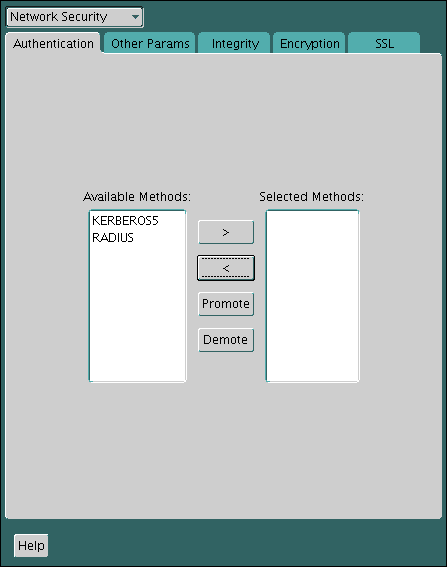24 Customizing the Use of Strong Authentication
You can configure multiple authentication methods under Oracle Database native network encryption and strong authentication.
- Connecting to a Database Using Strong Authentication
You can use password authentication to connect to a database that is configured to use strong authentication. - Disabling Strong Authentication and Native Network Encryption
You can use Oracle Net Manager to disable strong authentication and native network encryption. - Configuring Multiple Authentication Methods
Many networks use more than one authentication method on a single security server. - Configuring Oracle Database for External Authentication
You can use parameters to configure Oracle Database for network authentication.
Parent topic: Managing Strong Authentication
24.1 Connecting to a Database Using Strong Authentication
You can use password authentication to connect to a database that is configured to use strong authentication.
Parent topic: Customizing the Use of Strong Authentication
24.2 Disabling Strong Authentication and Native Network Encryption
You can use Oracle Net Manager to disable strong authentication and native network encryption.
Related Topics
Parent topic: Customizing the Use of Strong Authentication
24.3 Configuring Multiple Authentication Methods
Many networks use more than one authentication method on a single security server.
Accordingly, Oracle Database lets you configure your network so that Oracle clients can use a specific authentication method, and Oracle database servers can accept any method specified.
You can set up multiple authentication methods on both client and server systems either by using Oracle Net Manager, or by using any text editor to modify the sqlnet.ora file. Use Oracle Net Manager to add authentication methods to both clients and servers.
Note:
SecurID functionality is available through RADIUS; RADIUS support is built into the RSA ACE/Server.
Related Topics
Parent topic: Customizing the Use of Strong Authentication
24.4 Configuring Oracle Database for External Authentication
You can use parameters to configure Oracle Database for network authentication.
- Setting the SQLNET.AUTHENTICATION_SERVICES Parameter in sqlnet.ora
TheSQLNET.AUTHENTICATION_SERVICESparameter defines the authentication method and version to be used. - Setting OS_AUTHENT_PREFIX to a Null Value
TheOS_AUTHENT_PREFIXparameter specifies a prefix that Oracle Database uses to authenticate users who attempt to connect to the server.
Parent topic: Customizing the Use of Strong Authentication
24.4.1 Setting the SQLNET.AUTHENTICATION_SERVICES Parameter in sqlnet.ora
The SQLNET.AUTHENTICATION_SERVICES parameter defines the authentication method and version to be used.
SQLNET.AUTHENTICATION_SERVICES parameter in the sqlnet.ora file for all clients and servers to enable each to use a supported authentication method.
Related Topics
Parent topic: Configuring Oracle Database for External Authentication
24.4.2 Setting OS_AUTHENT_PREFIX to a Null Value
The OS_AUTHENT_PREFIX parameter specifies a prefix that Oracle Database uses to authenticate users who attempt to connect to the server.
OS_AUTHENT_PREFIX parameter to a null value.
Parent topic: Configuring Oracle Database for External Authentication