2 Get Started with Oracle Machine Learning Notebooks
This section discusses how to get started with Oracle Machine Learning Notebooks, and use Apache Zeppelin-based machine learning notebooks where you can perform data exploration and data visualization, data preparation and machine learning.
- About Oracle Machine Learning Notebooks
Oracle Machine Learning Notebooks is an Apache Zeppelin-based collaborative web-based interface that supports notebook creation, scheduled run, and versioning. You can document work using Markdown and run SQL and Python code for data exploration, visualization, and preparation, and machine learning model building, evaluation, and deployment. - Oracle Machine Learning Notebooks Home Page
The Oracle Machine Learning Notebooks home page is the default landing page when you log in to Oracle Machine Learning Notebooks. The home page provides you quick links to important interfaces, and the log of your high-level recent activities. - Get Started with Oracle Machine Learning Notebooks
Here is how you can get started with Oracle Machine Learning Notebooks. - Access Oracle Machine Learning Notebooks
You can access Oracle Machine Learning Notebooks from Autonomous Database. - Typical Workflow For Using Notebooks
To begin with Oracle Machine Learning Notebooks, refer to the tasks listed in the table as a guide.
Related Topics
About Oracle Machine Learning Notebooks
Oracle Machine Learning Notebooks is an Apache Zeppelin-based collaborative web-based interface that supports notebook creation, scheduled run, and versioning. You can document work using Markdown and run SQL and Python code for data exploration, visualization, and preparation, and machine learning model building, evaluation, and deployment.
-
Allows collaboration among data scientists, business and data analysts, application and dashboard developers, Database Administrators, and IT professionals
-
Leverages the scalability and performance of Oracle Autonomous Database Platform
-
Supports scheduling notebooks as jobs for one-off and recurring running of notebooks
-
Enables versioning of notebooks
-
Supports interpreters for SQL, PL/SQL, Python, and Markdown
Parent topic: Get Started with Oracle Machine Learning Notebooks
Oracle Machine Learning Notebooks Home Page
The Oracle Machine Learning Notebooks home page is the default landing page when you log in to Oracle Machine Learning Notebooks. The home page provides you quick links to important interfaces, and the log of your high-level recent activities.
Figure 2-1 Oracle Machine Learning Notebooks Home Page
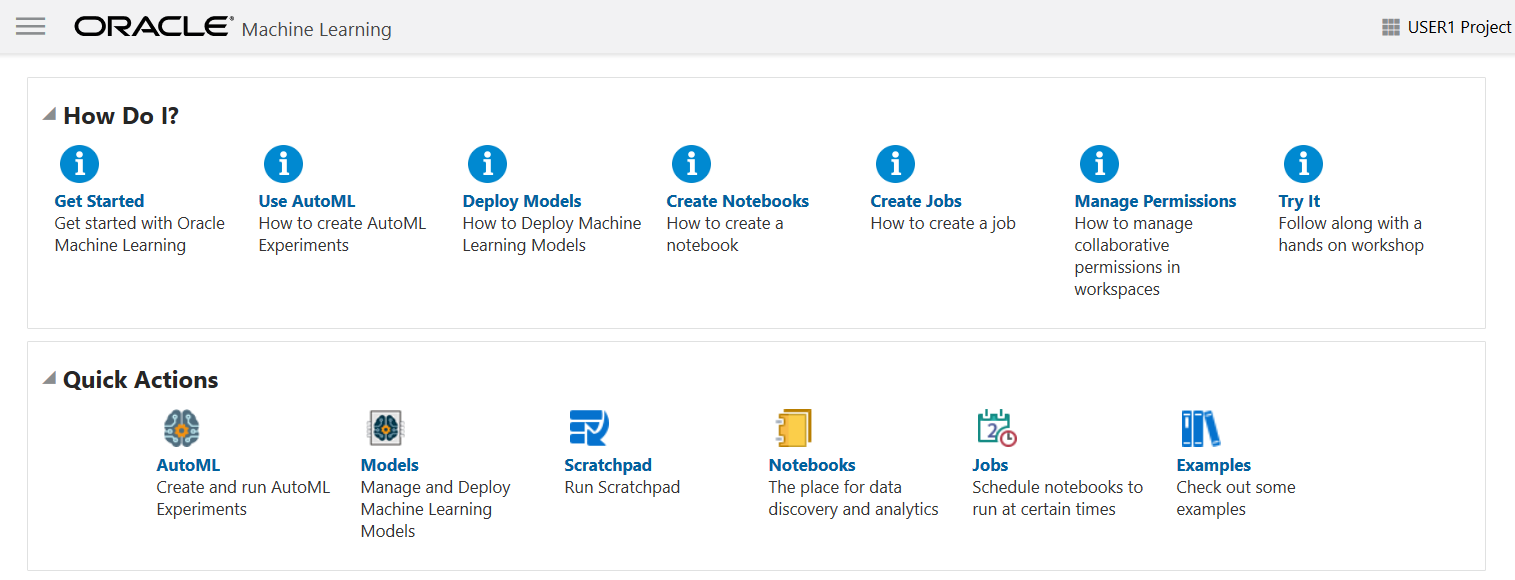
In the home page, you can access:
-
The How Do I help links to:
- Get Started
- Use AutoML
- Deploy Models
- Create Notebooks
- Create Jobs
- Manage Permissions
- Try It
-
The Quick Actions links to:
- AutoML
- Models
- Scratchpad
- Notebooks
- Jobs
- Examples
-
The log of your Recent Activities.
-
The application navigation by clicking
 on the top left corner of the home page.
on the top left corner of the home page.
-
The options to select and create new projects, access recent projects, manage workspace, and set workspace permissions by clicking
 on the top right corner of the home page.
on the top right corner of the home page.
-
The Recent Notebooks on the right pane of the home page.
Parent topic: Get Started with Oracle Machine Learning Notebooks
Get Started with Oracle Machine Learning Notebooks
Here is how you can get started with Oracle Machine Learning Notebooks.
Access Oracle Machine Learning Notebooks
You can access Oracle Machine Learning Notebooks from Autonomous Database.
To access Oracle Machine Learning Notebooks from the Autonomous Database Service Console:
- Select an Autonomous Database instance and on the Autonomous Database details page click Service Console.
- Click Development.
- On the Development page click Oracle Machine Learning User Interface.
- Enter your username and password.
- Click Sign In.
This shows the Oracle Machine Learning user application.
- About Oracle Machine Learning Password Policy
All Oracle Machine Learning users must follow the password policy to create a strong and secured password.
Parent topic: Get Started with Oracle Machine Learning Notebooks
About Oracle Machine Learning Password Policy
All Oracle Machine Learning users must follow the password policy to create a strong and secured password.
-
The password must be between 12 and 30 characters long. It must include at least one uppercase letter, one lowercase letter, and one numeric character.
-
The password cannot contain the username.
-
The password cannot be one of the last 4 passwords used for the same username.
-
The password cannot contain the double quote (") character.
-
The password must not be the same password that is set less than 24 hours ago.
Parent topic: Access Oracle Machine Learning Notebooks
Typical Workflow For Using Notebooks
To begin with Oracle Machine Learning Notebooks, refer to the tasks listed in the table as a guide.
| Tasks | More Information |
|---|---|
| Access Oracle Machine Learning Notebooks | Access Oracle Machine Learning |
| Create workspaces | Create Projects and Workspaces |
| Create projects | Create Projects and Workspaces |
| Create notebooks | Create a Notebook |
| Run a Notebook with Python Interpreter | Run a Notebook with Python Interpreter |
| Use the Scratchpad | Use the Scratchpad |
| Create jobs to schedule notebooks | Create Jobs to Schedule Notebook |
Related Topics
Parent topic: Get Started with Oracle Machine Learning Notebooks